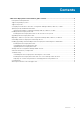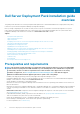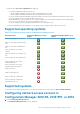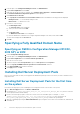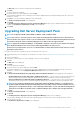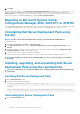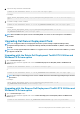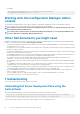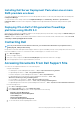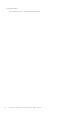Setup Guide
Installing Dell Server Deployment Pack when one or more
SMS providers are down
You cannot install DSDP successfully when one or more SMS providers are down. You can verify if the SMS providers are running in the
Configuration Manager.
To verify the status of the SMS providers in the Configuration Manager, click Monitoring > Overview > System Status >
Component Status. The status of the components is displayed on the right-hand side. Ensure that the SMS providers are up and
running.
Deploying OS on Dell’s 13th generation PowerEdge
platforms using WinPE 3.0
As the drivers for USB3.0 are not available in WinPE 3.0, the OS deployment may fail if the BIOS config settings for USB 3.0 Setting and
Memory Mapped I/O above 4 GB are enabled.
Solution: To boot to winPE3.x (32–bit and 64–bit) in BIOS boot mode on R730, R730 XD, R630, T630 and Precision 7910, disable USB
3.0 Setting and Memory Mapped I/O above 4 GB.
Contacting Dell
NOTE: If you do not have an active Internet connection, you can find contact information on your purchase invoice,
packing slip, bill, or Dell product catalog.
Dell provides several online and telephone-based support and service options. Availability varies by country and product, and some services
may not be available in your area. To contact Dell for sales, technical support, or customer service issues:
1. Go to dell.com/support.
2. Select your support category.
3. Verify your country or region in the Choose a Country/Region drop-down list at the bottom of the page.
4. Select the appropriate service or support link based on your need.
Accessing Documents From Dell Support Site
You can access the required documents in one of the following ways:
• Using the following links:
• For all Enterprise Systems Management documents — dell.com/softwaresecuritymanuals
• For OpenManage documents — dell.com/openmanagemanuals
• For Remote Enterprise Systems Management documents — dell.com/esmmanuals
• For OpenManage Connections Enterprise Systems Management documents — dell.com/
OMConnectionsEnterpriseSystemsManagement
• For Serviceability Tools documents — dell.com/serviceabilitytools
• For Client Systems Management documents — dell.com/clientsystemsmanagement
• For OpenManage Connections Client Systems Management documents — dell.com/dellclientcommandsuitemanuals
• From the Dell Support site:
1. Go to dell.com/support/home.
2. Under Select a product section, click Software & Security.
3. In the Software & Security group box, click the required link from the following:
• Enterprise Systems Management
• Remote Enterprise Systems Management
• Serviceability Tools
• Client Systems Management
• Connections Client Systems Management
4. To view a document, click the required product version.
Dell Server Deployment Pack installation guide overview
11