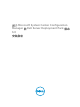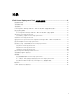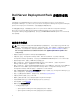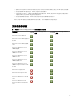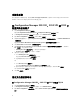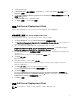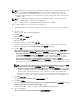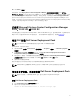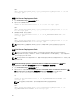Setup Guide
4. 单击服务器或站点系统。
5. 在 Site System Roles(站点系统角色)下的底部窗格中,右键单击 Site system(站点系统)并单击
Properties(属性)。
6. 选中 Specify an FQDN for this site system for use on the Internet(为此站点系统指定在 Internet 上
使用的
FQDN)复选框。
7. 在 Internet FQDN 字段中,提供完整的 FQDN。
8. 单击 Apply(应用),然后单击 OK(确定)。
安装 Dell Server Deployment Pack
继续前,确保以准备安装 Dell Server Deployment Pack 的服务器上的管理员权限登录。
首次在系统上安装 Dell Server Deployment Pack
如果是首次在系统上安装 Dell Server Deployment Pack,请执行以下步骤:
1. 访问 dell.com/support,然后单击 Drivers & Downloads(驱动程序和下载)。
2. 下载 Dell_Server_Deployment_Pack_v3.0_for_Configuration_Manager_Axx.exe(其中 xx 表示 Dell
Server Deployment Pack 版本号)。
3. 运行 .exe 文件并指定用于解压自解压 zip 文件内容的路径,例如 C:\DSDP。
Dell_Server_Deployment_Pack__v3.0_for_Configuration_Manager.exe 文件解压到所指定路径的
Dell_Server_Deployment_Pack_v3.0_for_Configuration_Manager 文件夹中。
4. 使用 Run As Administrator(以管理员身份运行)选项打开命令提示,浏览到可执行文件的位置并启动
该可执行文件。
将会显示 Dell Server Deployment Pack 的 Welcome(欢迎)屏幕。
5. 单击 Next(下一步)。
随即显示许可协议。
6. 阅读后接受许可条款,然后单击 Next(下一步)。
如果 Configuration Manager 控制台正在运行,则会显示一条消息,提示必须关闭 Configuration
Manager 才能继续安装。
7. 单击 Next(下一步)自动关闭 Configuration Manager 控制台。
将会显示 Ready to Install the Program(准备安装程序)屏幕。
8. 单击 Install(安装)。
此时会显示 Installing Dell Server Deployment pack for Configuration Manager(正在安装 Dell
Server Deployment pack for Configuration Manager)进度屏幕,安装完成后,将显示 Installation
Completed Successfully(已成功完成安装)屏幕。
9. 单击 Finish(完成)。
升级 Dell Server Deployment Pack
注: 可以从 DSDP 2.1、DSDP 2.1 SP01 或 DSDP 2.1 SP02 升级到 DSDP 3.0。
7