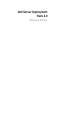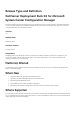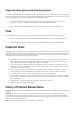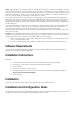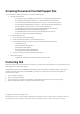Release Notes
Issue:
The OEM add-ons for system hardware configuration utilize pre-configured templates to arrange
steps in the task sequence in a proper order. When you add a new OEM step into a task sequence, it first
checks to see if the task sequence already has any OEM steps in it. If there are no steps, it prompts you for
automatic configuration of the steps. In certain cases, such as the addition of a "Reboot to PXE or USB"
step, if you do not allow the automatic reconfiguration, it will fail.
In the first released version of the integration components on which the OEM hardware configuration
add-ins are built, the Form checks for pre-existing OEM task steps, but does not check for other existing
OEM steps. This causes an issue where adding one OEM step to an existing task sequence created by
another OEM's automatic configuration causes the newly-added step to be taken as the first OEM step in
the task sequence.
In case of the hardware configuration step, cancel the reconfiguration because it would still add a valid
task step to the sequence. However, if you are adding a "Reboot to PXE or USB" step, canceling the
automatic reconfiguration will leave the task step un-configured and invalid. Accepting the
Reconfiguration will re-apply the original grouping and reorganization to the task sequence, which will
also render it invalid.
Solution:
The initial OEM release works correctly on its own and subsequent versions of the underlying
integration components will check for existing steps from any OEM. Therefore, ensure that you use the
following procedure for using steps from multiple OEMs in a task sequence:
1.
Create a new task sequence with OEM configuration steps (preferably, use the right-click action
on the "Task Sequences" node).
2.
You can now add steps from any OEM into a task sequence and it will be handled correctly.
Software Requirements
System Center 2012 R2 Configuration Manager or System Center 2012 SP1 Configuration Manager or
System Center 2012 Configuration Manager.
Installation Instructions
Extract Files:
1.
Click Browse and navigate to the self-extractable zip file that you downloaded.
2.
Double-click on the zip file to extract the downloaded package.
3.
Click Continue.
4.
Specify the location to extract the files.
5.
Click OK to extract files. After the files are extracted the following message is displayed:
All files were successfully unzipped.
6.
Click OK to exit.
Installation
Browse to the folder where the files are extracted and refer the installation guide.
Installation and Configuration Notes
For installation or update procedure related information, see the "Dell Server Deployment Pack Version 3.0
for Microsoft System Center Configuration Manager Installation Guide."