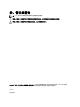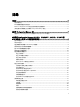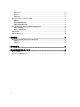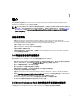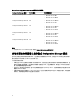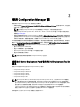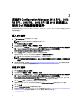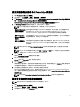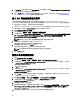Users Guide
3
在執行 Configuration Manager 2012 SP2、2012
R2 SP1、2012 R2、2012 SP1 或 2012 的系統上
使用 Dell 伺服器部署套件
本節說明如何在執行 Configuration Manager 2012 SP2、2012 R2 SP1、2012 R2、2012 SP1 或 2012 的系統上使用 Dell
伺服器部署套件。
匯入 DTK 套件
1. 從 dell.com/support 下載最新的 DTK cab 檔案。
註: 確認您從網站伺服器而不是管理控制台匯入 DTK 。
2. 啟動 Configuration Manager 主控台。
3. 在左邊窗格選擇軟體庫 → 概觀 → 應用管理 → 套件。
4. 以滑鼠右鍵按一下 Packages (套件),然後選取 Dell PowerEdge Server Deployment (Dell PowerEdge 伺服器部
署) → Launch Deployment Toolkit Configuration Wizard (啟動 Deployment Toolkit 組態精靈)。
Dell PowerEdge Deployment ToolKit Configuration Wizard 畫面隨即顯示。
5. 按一下 Browse (瀏覽),然後找到已下載的 DTK 自我解壓縮檔案。
選取的 DTK 版本、Windows PE 版本及架構隨即顯示於選取要匯入的 DTK 下。
註: 如果 WinPE 驅動程式已安裝於這個系統上,將顯示下列訊息 :
WinPE 驅動程式已安裝於這個系統上,匯入 CAB 檔案會被覆寫現有 WinPE 驅動程式。您確定您要繼
續嗎?
6. 有關建立開機影像,請參閱 Creating a Boot Image for Deploying Dell PowerEdge Servers (建立開機影像部署
Dell PowerEdge 伺服器)章節中的步驟 四 至 八。
升級 DTK 套件
1. 啟動 Configuration Manager 主控台。
2. 在左邊窗格選擇軟體庫 → 概觀 → 應用管理 → 套件。
3. 以滑鼠右鍵按一下 Packages (套件),然後選取 Dell PowerEdge Server Deployment (Dell PowerEdge 伺服器部
署) → Launch Deployment Toolkit Configuration Wizard (啟動 Deployment Toolkit 組態精靈)。
PowerEdge Deployment ToolKit Configuration Wizar 畫面隨即顯示。如果伺服器上已有 DTK 套件,則 DTK 版
本、Windows PE 版本及架構會顯示於 DTK present on system (系統現存之 DTK) 欄位。
4. 按一下 Browse (瀏覽),然後找到已下載的 DTK 自我解壓縮檔案。
選擇的 DTK 版本、Windows PE 版本及架構將顯示於 DTK selected for import (選取為匯出之 DTK) 區段。
5. 按一下 下一步。
6. 隨即顯示 Boot Image Selection (開機影像選取) 畫面。
7. 若要建立開機影像,請在 Boot Image Properties (開機影像內容) 遵照 Creating a Boot Image for Deploying Dell
PowerEdge Servers (建立開機影像部署 PowerEdge 伺服器) 章節中的步驟 3 至 8。
8