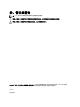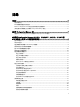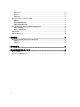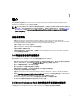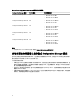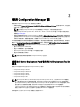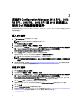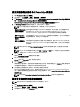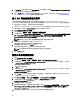Users Guide
2
使用 Configuration Manager 前
開始使用 Configuration manager 前,請先確定下列事項:
• 如果您是使用 Remove Dell Deployment ToolKit (DTK) utilities and Windows PE drivers 選項升級 DSDP,或是初次
安裝 DSDP,請匯入 DTK 套件。
註: 您只能從 Configuration Manager 站台伺服器匯入 DTK 套件,不能從管理主控台匯入。
如需為 Configuration Manager 2012 SP2、2012 R2 SP1、2012 R2、2012 SP1 或 2012 匯入 DTK 套件 的更多資訊,
請參閱匯入 DTK 套件。
• 發佈或更新適當的套件至 Configuration Manager 發佈點。Update Distribution Points (更新發佈點) 作業可確保
已安裝的 Dell Server Deployment Pack 中的所有套件均已更新於發佈點。發佈作業可確保發佈點上的套件皆
可供用戶系統存取。若要新增發佈點,請參閱 Configuration Manager
Online Help
(線上說明)。
Dell 伺服器部署套件可為各種精靈提供統合的啟動點,執行典型的伺服器部署。若要依序存取精靈,用滑鼠右
鍵按一下 Operating System Deployment (作業系統部署) 節點,然後選擇 Dell PowerEdge Server Deployment (Dell
PowerEdge 伺服器部署)。您可以使用 DSDP for Configuration Manager 執行下列工作:
• 匯入 Dell Deployment ToolKit (DTK)
• 建立 Dell 開機影像,進行伺服器部署
• 從
Dell Systems Management
DVD 匯入 Dell 驅動程式套件
• 建立作業系統部署工作順序
註: 請務必啟動具有管理員權限 Configuration Manager 主控台。
建議 Dell Server Deployment Pack 使用的 Dell Deployment Toolkit
版本
搭配 DTK 5.0 版的 DSDP 支援下列 Configuration Manager 版本:
• Configuration Manager 2012 SP2
• Configuration Manager 2012 R2 SP1
• Configuration Manager 2012 R2
• Configuration Manager 2012 SP1
• Configuration Manager 2012
註: 在 Configuration Manager 2012 SP2 與 Configuration Manager 2012 SP1 中,只有 Windows PE 4.0 驅動程
式,因此僅支援 64 位元作業系統的部署,因為 DTK 4.4 不支援 32 位元版本的 Windows PE 4.0 驅動程式。
在 Configuration Manager 2012 SP2 與 Configuration Manager 2012 R2 中只有 Windows PE 5.0 驅動程式,因此
僅支援 64 位元作業系統的部署,因為 DTK 5.0 不支援 32 位元版本的 Windows PE 5.0 驅動程式。
Configuration Manager 2012 中只有 Windows PE 3.x 驅動程式,因此同時支援 32 位元與 64 位元作業系統的
部署,因為 DTK 4.4 支援 32 位元版和 64 位元版的 Windows PE 3.x 驅動程式。
如果是第 10 代 - 第 13 代 PowerEdge 伺服器,請使用 DTK 5.1。
7