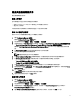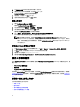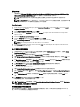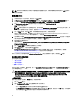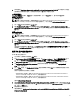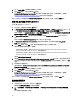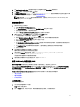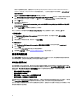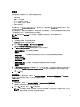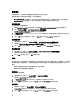Users Guide
8. 按一下 Apply (套用),將編輯的檔案儲存至工作順序。
9. 選取 Action (動作):下拉式選單中的 Set (設定)。
Configuration file/Command line parameters (設定檔/命令列參數) 欄位已啟用。如需詳細資訊,請參閱
Configuration file/Command line Parameter Options (設定檔/命令列參數選項)。
或者,您可以從下拉式選單選取 <Create configuration file> (<建立設定檔>) 選項,從頭建立 XML 檔案。
使用 XML 輸入設定 iDRAC 7 及 iDRAC 8
以 XML 輸入來設定 idrac 7 及 idrac 8:
1. 在工作順序上按滑鼠右鍵後再按 Edit (編輯)。
2. 於 Task Sequence Editor (工作順序編輯器) 左側的 Configure Hardware → Step 1 (設定硬體步驟 1) 的下方,按
一下 Set iDRAC7 Config (xml file) (設定 iDRAC7 設定 (xml 檔)) → Action Settings (動作設定) 標籤頁。
iDRAC 8 則請按一下 Configure Hardware → Step 1 (設定硬體步驟 1),再按一下 set iDRAC8 Config (xml file) (設
定 iDRAC8 設定 (xml 檔)) → Action Settings (動作設定)。
3. 從 Configuration action type (設定動作類型) 下拉式清單中選擇 iDRAC 7 Config (xml file) (iDRAC7 設定 (xml
檔))。
iDRAC 8 則請選擇 iDRAC 8 Config (xml file) (iDRAC 8 設定 (xml 檔)) 的選項。
4. 從 Configuration file/Command line parameters (設定檔/命令列參數) 下拉式清單中選擇 idrac_xml.xml。
View (檢視) 按鈕已啟用。
5. 按一下 View (檢視),開啟 XML 檔案。根據需要的組態進行修改,然後儲存檔案。
如需 XML 檔案格式的更多資訊,請參閱:
• 若為 Dell 第 12 代系統,請見
Dell OpenManage Deployment Toolkit Version 4.4 Command Line Interface
Reference Guide
的「Sample File Formats」(範本檔案格式)。
• 若為 Dell 第 13 代系統,請見
Dell OpenManage Deployment Toolkit Version 4.4 Command Line Interface
Reference Guide
的「Sample File Formats」(範本檔案格式)。
提供於 dell.com/support/manuals。
6. 請選擇 Save to a file in the toolkit package for this custom action when I click OK (在我按一下確定時為此自訂動
作儲存至工具組套件中的檔案) 以儲存變更並返回 Task Sequence Editor (工作順序編輯器),然後按一下 OK
(確定)。
7. 將檔案儲存在預設目錄中。
預設目錄範例:\\<site server hostname>\sms_<site code>\OSD\lib\Packages\Deployment\Dell\PowerEdge\DTK
\Template\Configs\Syscfg。
8. 按一下 Apply (套用),將編輯的檔案儲存至工作順序。
9. 選取 Action (動作):下拉式選單中的 Set (設定)。
Configuration file/Command line parameters (設定檔/命令列參數) 欄位已啟用。如需詳細資訊,請參閱
Configuration file/Command line Parameter Options (設定檔/命令列參數選項)。
或者,您可以從下拉式清單選取 <Create configuration file> (<建立設定檔>) 選項,從頭建立 XML 檔案。
設定設定開機順序
1. 以滑鼠右鍵按一下工作順序,然後按一下 Edit (編輯)。
隨即顯示 Task Sequence Editor (工作順序編輯器)。
2. 按一下 Add (新增) → Dell Deployment (Dell 部署) → PowerEdge Server Configuration (PowerEdge 伺服器設
定)。
Dell 伺服器佈署慣用動作已加載。
16