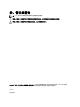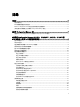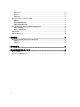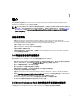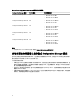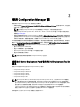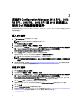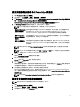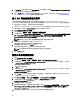Users Guide
4. 在 Properties (內容) 視窗中,選取 Customization (自訂) 標籤頁,再選取 Enable Command Prompt (testing only)
(啟用命令提示字元 (僅供測試)) 核取方塊。
5. 按一下 Apply (套用), 然後發佈並更新開機影像至 SSCM 分發點。 更多資訊,請參見 Distributing Content
and Updating Distribution Points (發佈內容與更新分發點)。
匯入 Dell 伺服器驅動程式套件
Dell 伺服器驅動程式套件提供精靈,依據伺服器作業系統組合,從
Dell Systems Management Tools and
Documentation
(Dell 系統管理工具與文件) DVD 中可用的驅動程式,在 Configuration Manager 中建立驅動程式套
件。這些套件用於工作順序,工作順序則用於作業系統部署。
1. 將
Dell Systems Management Tools and Documentation
(Dell 系統管理工具與文件) DVD 6.2 版 (或以上) 插入系
統的光碟機。您可以從
support.dell.com 下載此 DVD 最新的 ISO 影像。
2. 啟動 Configuration Manager 主控台。
3. 在左窗格中選取軟體庫 → 概觀 → 作業系統→驅動程式套件。
4. 以滑鼠右鍵按一下 Driver Packages (驅動程式套件),選取 Dell Server Driver Package (Dell 伺服器驅動程式套
件
) →Import Dell PowerEdge Server Driver Packages (匯入 Dell PowerEdge 伺服器驅動程式套件)。Dell
PowerEdge Server Driver Package 匯入精靈隨即顯示,詢問 Systems Management DVD 的位置。
註: 如果您已下載 ISO 影像,請新增實體磁碟或將其掛載於虛擬磁碟。
5. 選取您插入 DVD 的磁碟機,然後按一下 Next (下一步)。
伺服器和作業系統組合的驅動程式套件清單隨即顯示。
6. 選取需要的套件,然後按一下 Finish (完成)。
進度列將顯示匯入的狀態。匯入完成後,將顯示匯入摘要。
註: 匯入驅動程式需花些時間且其進度狀態列可能不會立即更新。
7. 按一下 Close (關閉)。
發佈內容及更新發佈點
1. 啟動 Configuration Manager 主控台。
2. 在左窗格選擇 軟體庫 → 概觀 → 應用管理 → 套件 → Dell PowerEdge Deployment。
3. 以滑鼠右鍵按一下 PowerEdge Deployment Toolkit Integration (PowerEdge Deployment Toolkit 整合),然後按一
下 Update Distribution Points (更新發佈點)。
隨即出現要求確認的訊息方塊。
4. 按 OK (確定) 更新發佈點。
5. 以滑鼠右鍵按一下 PowerEdge Deployment Toolkit Integration (PowerEdge Deployment Toolkit 整合),然後按一
下 Distribute Content (發佈內容)。
Distribute Content Wizard 隨即顯示。
6. 按一下 Next (下一步),然後逐步完成精靈,管理發佈點。如需更多資訊,請參閱 Configuration Manager
線
上說明
或 Configuration Manager 說明文件。
7. 前往 Overview (概觀) → Boot Images (開機影像) → Operating Systems (作業系統)。
8. 以滑鼠右鍵按一下建立的開機影像,然後按一下 Distribute Content (發佈內容)。
Distribute Content Wizard 畫面隨即顯示。
9. 請遵循精靈中的指示管理發佈點。
10. 若要更新及管理已匯入之驅動程式套件的發佈點,請至 Diver Packages (驅動程式套件) → Dell PowerEdge
Driver Packages <Dell OpenManage Version> (Dell PowerEdge 驅動程式套件< Dell OpenManage 版本>)。
驅動程式套件視窗隨即顯示。
11. 在每個新匯入的驅動程式套件上按右鍵,執行發佈內容及更新發佈點作業。
10