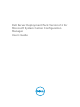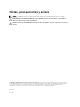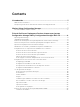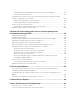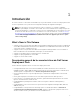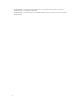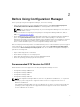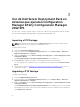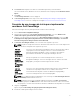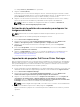Users Guide
Table Of Contents
- Dell Server Deployment Pack Version 2.1 for Microsoft System Center Configuration Manager User's Guide
- Introducción
- Before Using Configuration Manager
- Uso de Dell Server Deployment Pack en sistemas que ejecutan Configuration Manager 2012 y Configuration Manager 2012 SP1
- Importing a DTK Package
- Upgrading a DTK Package
- Creación de una imagen de inicio para implementar servidores Dell PowerEdge
- Activación de la petición de comandos para depurar las imágenes de inicio
- Importación de paquetes Dell Server Driver Packages
- Distribución de contenido y actualización de puntos de distribución
- Configuración de los componentes de hardware de los servidores
- Configuración de las acciones de una secuencia de tareas
- Uso del generador de arreglos
- Creación de secuencias de tareas para RAID, DRAC e iDRAC
- Configuración de los pasos de la secuencia de tareas para aplicar la imagen del sistema operativo y el paquete de controladores
- Anuncio de una secuencia de tareas
- Implementación de una secuencia de tareas
- Uso de Dell Server Deployment Pack en sistemas que ejecutan Configuration Manager 2007
- Importing a DTK Package
- Upgrading a DTK Package
- Creación de una imagen de inicio para implementar servidores Dell PowerEdge
- Actualización y administración de puntos de distribución
- Importación de paquetes Dell Server Driver Packages
- Activación de la petición de comandos para depurar las imágenes de inicio
- Configuración de los componentes de hardware de los servidores
- Anuncio de una secuencia de tareas
- Implementación de una secuencia de tareas
- Solución de problemas
- Command Line Options
- Other Dell Documents You Might Need
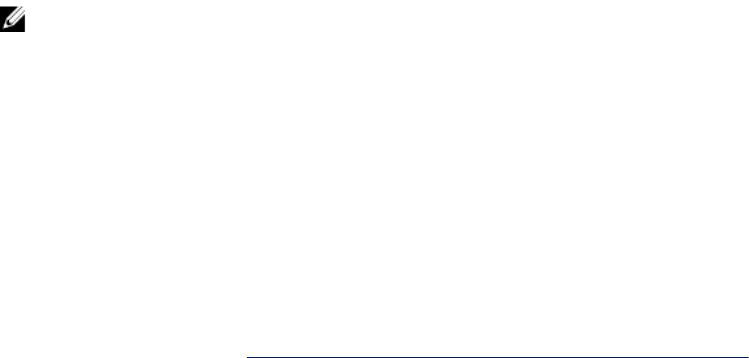
3
Uso de Dell Server Deployment Pack en
sistemas que ejecutan Configuration
Manager 2012 y Configuration Manager
2012 SP1
En esta sección, se proporciona información sobre cómo usar Dell Server Deployment Pack en sistemas
que ejecutan Configuration Manager 2012 y Configuration Manager 2012 SP1.
Importing a DTK Package
NOTE: Download the latest DTK pack from support.dell.com. Make sure that you import a DTK
Package from the site server and not from the admin console.
To import a DTK Package:
1. Launch the Configuration Manager Console.
2. From the left pane of the Configuration Manager Console, select Software Library → Overview →
Application Management → Packages.
3. Right-click Packages and select Dell PowerEdge Server Deployment → Launch Deployment Toolkit
Configuration Wizard.
The PowerEdge Deployment ToolKit Configuration Wizard screen is displayed.
4. Click Browse and navigate to the DTK self-extractable zip file that you downloaded.
The selected DTK version, Windows PE version, and architecture is displayed under DTK selected for
import.
5. Follow steps 3 to 8 in the Creating a Boot Image for Deploying Dell PowerEdge Servers section for
creating a boot image.
Upgrading a DTK Package
To upgrade a DTK package:
1. Launch Configuration Manager Console.
2. From the left pane of the Configuration Manager Console, select Software Library → Overview →
Application Management → Packages.
3. Right-click Packages and select Dell PowerEdge Server Deployment → Launch Deployment Toolkit
Configuration Wizard.
The PowerEdge Deployment ToolKit Configuration Wizard screen is displayed. If there is an existing
DTK package on the server, then the DTK version, Windows PE version, and architecture is displayed
under DTK present on system.
8