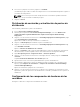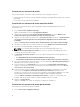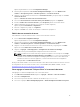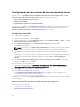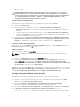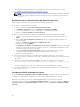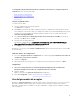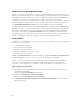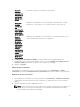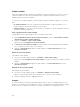Users Guide
Table Of Contents
- Dell Server Deployment Pack Version 2.1 for Microsoft System Center Configuration Manager User's Guide
- Introducción
- Before Using Configuration Manager
- Uso de Dell Server Deployment Pack en sistemas que ejecutan Configuration Manager 2012 y Configuration Manager 2012 SP1
- Importing a DTK Package
- Upgrading a DTK Package
- Creación de una imagen de inicio para implementar servidores Dell PowerEdge
- Activación de la petición de comandos para depurar las imágenes de inicio
- Importación de paquetes Dell Server Driver Packages
- Distribución de contenido y actualización de puntos de distribución
- Configuración de los componentes de hardware de los servidores
- Configuración de las acciones de una secuencia de tareas
- Uso del generador de arreglos
- Creación de secuencias de tareas para RAID, DRAC e iDRAC
- Configuración de los pasos de la secuencia de tareas para aplicar la imagen del sistema operativo y el paquete de controladores
- Anuncio de una secuencia de tareas
- Implementación de una secuencia de tareas
- Uso de Dell Server Deployment Pack en sistemas que ejecutan Configuration Manager 2007
- Importing a DTK Package
- Upgrading a DTK Package
- Creación de una imagen de inicio para implementar servidores Dell PowerEdge
- Actualización y administración de puntos de distribución
- Importación de paquetes Dell Server Driver Packages
- Activación de la petición de comandos para depurar las imágenes de inicio
- Configuración de los componentes de hardware de los servidores
- Anuncio de una secuencia de tareas
- Implementación de una secuencia de tareas
- Solución de problemas
- Command Line Options
- Other Dell Documents You Might Need
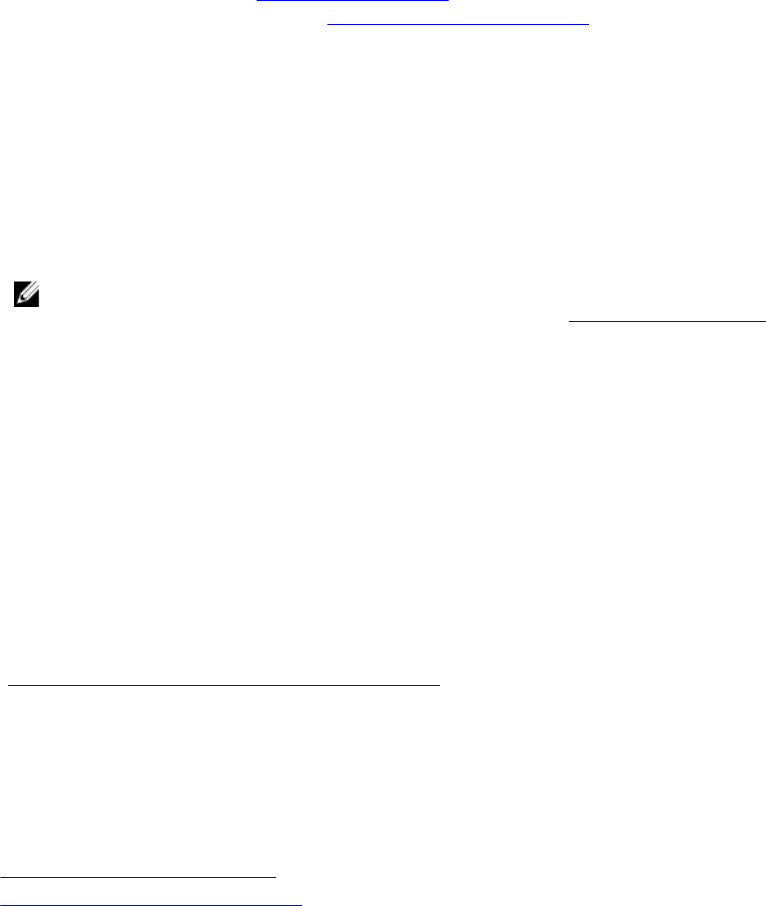
Configuración de las acciones de una secuencia de tareas
Cuando selecciona PowerEdge Server Configuration (Configuración de PowerEdge Server) en Task
Sequence Editor (Editor de secuencias de tareas) , aparecen las siguientes fichas:
• Action Settings (Configuración de acciones)
• Sustitución de variables
• Logs/Return Files (Archivos de registro/devolución)
En esta sección, se explica la ficha Configuración de acciones. Para obtener información sobre la ficha
Sustitución de variables, consulte Sustitución de variables. Para obtener información sobre la ficha
Archivos de registro/devolución, consulte Archivos de registro/devolución.
Configuring System BIOS
To configure your system BIOS:
1. Right-click the task sequence and click Edit.
2. From the left hand side of the Task Sequence Editor, under Configure Hardware → Step 1 , click Set
BIOS Config (ini file) → Action Settings tab.
3. Select BIOS Config (ini file) from the Configuration action type: drop-down menu.
The View button is enabled.
NOTE: You can also select BIOS Config (command line) if you want configure system using the
CLI option. For more information on the CLI option usage, see Command Line Options.
4. Click View to open the ini file. Make modifications as per the configurations required and save the
file.
For information on the ini file format, see “Sample File Formats” in the Dell OpenManage Deployment
Toolkit Version 4.4 Command Line Interface Reference Guide available at dell.com/support/
manuals.
5. Select Save to a file in the toolkit package for this custom action when I click OK, in the pop-up
message, click OK, and then click OK.
6. Save the file in the default directory.
An example of default directory: \\<site server hostname>\sms_<site code>\OSD\lib\Packages
\Deployment\Dell\PowerEdge\DTK\Template\Configs\Syscfg.
7. Click Apply to save the edited file to the task sequence.
8. Select Set from the Action: drop-down menu.
The Configuration file/Command line parameters field is enabled. For more information see,
Configuration file/Command line Parameter Options.
Alternatively, you can select the <Create configuration file> option from the drop-down to create an ini
file from the start.
Opciones de parámetros de línea de comandos/archivos de configuración
Puede elegir entre tres opciones:
• <Crear archivo de configuración>
• <Importar archivo de configuración>
14