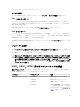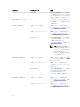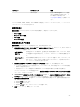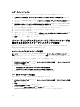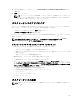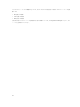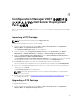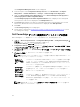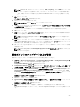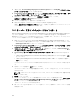Users Guide
The Configuration Manager Console screen is displayed.
2. From the left pane of the Configuration Manager Console, select Site Database → Computer
Management → Software Distribution → Packages → Dell PowerEdge Server Deployment.
3. Right-click Dell PowerEdge Server Deployment and select Dell PowerEdge Server Deployment →
Launch Deployment ToolKit Configuration Wizard.
The PowerEdge Deployment ToolKit Configuration Wizard screen is displayed. The existing DTK
version present on the server is displayed in the DTK Zip Details field.
4. Click Browse and navigate to the DTK self-extractable zip file that you downloaded. The selected
DTK version, Windows PE version, and architecture is displayed under DTK Zip Details.
5. Click Next.
The Boot Image Property screen is displayed.
6. Follow steps 3 to 8 under the Creating a Boot Image for Deploying Dell PowerEdge Servers section
for creating a boot image.
Dell PowerEdge サーバー展開用のブートイメージの作成
Dell PowerEdge サーバー展開用のブートイメージを作成するには、次の手順を実行します。
1. スタート → Microsoft System Center → Configuration Manager 2007 → Configuration Manager コ
ンソール をクリックして Configuration Manager を起動します。
Configuration Manager コンソール 画面が表示されます。
2. Configuration Manager コンソール の左ペインで、サイトデータベース → コンピュータ管理 → オペレ
ーティングシステム展開 → ブートイメージ の順に選択します。
3. ブートイメージ を右クリックし、Dell PowerEdge サーバー展開 → Dell サーバーブートイメージの作成
と選択します。
4. ブートイメージ選択 で、次のオプションのいずれか 1 つを選択します。
メモ: 次のどのオプションでも x64 ブートイメージを選択する場合は、事前に DTK の 64 ビットバ
ージョンをインポートするようにしてください。
WAIK からブー
トイメージを取
得
このオプションは、x64 および x86 の Dell ブートイメージを作成するために選択
します。ブートイメージ作成のソースは、
Windows Automated Installation Kit
(WAIK)から取得され、すべての Windows PE カスタムインストールパッケージ
がブートイメージに追加されます。
Configuration
Manager
から
既存のブートイ
メージを使用
このオプションを使用すると、Configuration Manager 内の既存ブートイメージ
を選択できます。ドロップダウンリストから既存ブートイメージを選択して
Dell ブートイメージを作成します。
カスタムブート
イメージを使用
このオプションを使用して、他の場所からカスタムブートイメージをインポート
します。Windows Imaging(WIM)ファイルの UNC(Universal Naming
Convention、汎用命名規則)パスを指定し、ドロップダウンリストからブートイ
メージを選択します。
メモ: Windows PE バージョン 2.x で カスタムブートイメージを使用する オプションを選択した
場合、最終イメージのみがサポートされます。
28