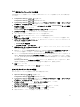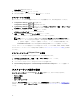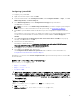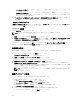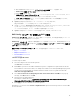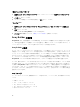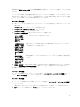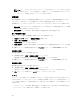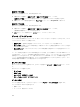Users Guide
b. OS の展開は不要であることから、リファレンスマシンの構築 ステップを削除します。
c. BIOS Config の設定(ini ファイル) をクリックします。
d. 処置を 取得 に変更します。
e. 設定ファイル / コマンドラインパラメータ にファイル名を入力します。このファイル名は、タスク
シーケンス実行後に作成される
BIOS config ファイルに割り当てられます。
f. ログ / リターンファイル タブで、ファイルを作成する場所の共有パスと資格情報を入力します。
g. タスクシーケンスを保存します。
3. 起動順序を設定する必要のあるターゲットでタスクシーケンスを実行します。
前述の共有場所に、ファイルが指定したファイル名で作成されます。
4. config ファイルから、bootseq 属性用の値を選択します。例えば、bootseq=nic.emb.1,cdrom.emb.
0,hdd.emb.0,virtualfloppy.slot.1,virtualcd.slot.1 です。
コンマで区切られた値は、ターゲット内の個々の起動可能デバイスです。
5. 起動順序に設定するデバイスのデバイス ID を選択します。例えば、hdd.emb.0 です。
RAID Config(ウィザード)を使用した RAID の構成
RAID Config(ウィザード) を使用すると、新しい構成ファイルを作成、または既存の構成をインポートし
て、システム上に
RAID を構成することができます。
RAID Config (ウィザード) を使用して新規構成ファイルを作成することにより、RAID を構成するとしま
す。タスクシーケンスエディタ の左側にあるハードウェアの構成 → ステップ 1 で、RAID Config の設定(ウ
ィザード)
をクリックします
設定ファイル / コマンドラインパラメータ には、次の選択可能な 3 つのオプションがあります。
• <設定ファイルの作成>
• <設定ファイルのインポート>
• <サンプル.xml>
<Create configuration file>
To create steps for RAID:
1. Select the sample ini file from the drop-down.
The View button is enabled.
2. Click View to open the ini file. Make modifications per the configurations required and save the file.
For information on the ini file format, see “Sample File Formats” in the Dell OpenManage Deployment
Toolkit Version 4.4 Command Line Interface Reference Guide. You access guide from this URL:
www.dell.com/support/Manuals.
3. Select Save to a file in the toolkit package for this custom action when I click OK, in the pop-up
message, click OK, and then click OK.
4. Save the file in the default directory.
An example of default directory: \\<site server hostname>\sms_<site code>\OSD\lib\Packages
\Deployment\Dell\PowerEdge\DTK\Template\Configs\Raidcfg.
5. Click Apply to save the edited file to the task sequence.
Alternatively, you can select the <Create configuration file> option from the drop-down to create an ini
file from the start.
15