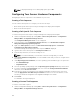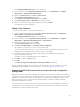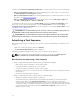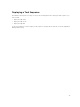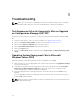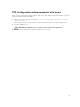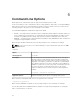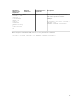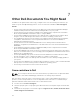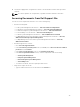Users Guide
The Configuration Manager Console screen is displayed.
2. From the left pane of the Configuration Manager Console, select Site Database → Computer
Management → Operating System Deployment.
3. Right-click Task Sequences, then New → Task Sequence.
The New Task Sequence Wizard is displayed.
4. Select Create a new custom task sequence and click Next.
5. Type Task sequence name and Description for the task sequence.
6. Browse for the Dell boot image that you had created, and click Finish.
A confirmation message is displayed.
Editing a Task Sequence
To edit a new task sequence or an existing task sequence:
1. Launch Configuration Manager by clicking Start → Microsoft System Center → Configuration
Manager 2007 → Configuration Manager Console.
The Configuration Manager Console screen is displayed.
2. From the left pane of the Configuration Manager Console, select Site Database → Computer
Management → Operating System Deployment → Task Sequences.
3. Right-click the task sequence and click Edit.
The Task Sequence Editor window is displayed.
4. Click Add → Dell Deployment → PowerEdge Server Configuration.
This loads the custom action for your Dell server deployment.
If you are creating a task sequence for the first time, then a message asking you whether you are
adding any array configuration task to this task sequence is displayed.
5. Click Yes to use the Dell specific template and avoid any potential Windows Preinstallation
Environment (Windows PE) issue.
A description of the potential Windows PE issue is displayed.
6. Click OK to continue or Cancel to quit.
7. Click OK.
The Dell PowerEdge Server Deployment Task Sequence Wizard is displayed.
You can now make changes to the task sequence accordingly. Next, you can configure your system
BIOS, RAID, DRAC, and iDRAC. For more information, see Configuring Task Sequence Actions.
Rebooting to PXE USB Custom Action on Systems Running Configuration
Manager 2007
Windows Preinstallation Environment (Windows PE) may have an issue when you add a system hardware
configuration action to a task sequence. Windows PE will not correctly recognize any newly-created disk
partitions or any significant change to the disk structure created after the initial Windows PE boot. This
will cause the task sequence to fail at any task that writes data to the disk (including the standard
Configuration Manager reboot task).
To resolve this issue, you must insert custom reboot actions after you create and partition a disk. If you
are using Pre-boot eXecution Environment (PXE) instead of boot media, then you must reset the PXE
advertisement in order to reboot back into PXE.
31