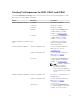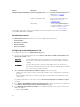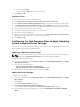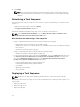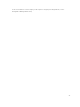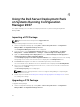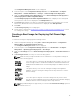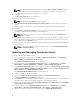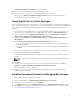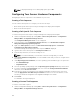Users Guide
N.B.: To display the debug console during deployment, press <F8>.
Configuring Your Servers Hardware Components
Configuring the various components of the hardware on your server.
Creating a Task Sequence
You can create a task sequence to configure your server in two ways:
• Create a Dell-specific task sequence using PowerEdge Server Deployment template.
• Create a custom task sequence.
Creating a Dell Specific Task Sequence
To create a Dell-specific task sequence using PowerEdge Server Deployment template:
1. Launch Configuration Manager by clicking Start → Microsoft System Center → Configuration
Manager 2007 → Configuration Manager Console.
The Configuration Manager Console screen is displayed.
2. From the left pane of the Configuration Manager Console, select Site Database Computer
Management
Operating System Deployment.
3. Right-click Task Sequences, and then click Bare Metal Server Deployment → Create Dell
PowerEdge Server Deployment Template.
The Dell PowerEdge Server Deployment Task Sequence Wizard is displayed.
4. Type the name of the task sequence in Task Sequence Name field.
5. From the drop-down list, select the boot image to use.
N.B.: It is recommended that you use the Dell custom boot image that you created.
6. Under Server Hardware Configuration, select the hardware items that you want to configure in this
task sequence.
7. Under Operating System Installation, select the operating system installation type. The options are:
• Use an OS WIM image
• Scripted OS install
8. Select an operating system package from the Operating system package to use drop-down menu.
9. If you have a package with unattend.xml, then select it from the Package with unattend.xml info
menu. Else, select <do not select now>.
10. If Dell Lifecycle Controller Integration for Configuration Manager is installed on the server, then
select the Apply Drivers from Dell Lifecycle Controller check box. For more information, see the
Dell Lifecycle Controller Integration for Configuration Manager User’s Guide.
11. Click Create.
A confirmation message is displayed.
Creating a Custom Task Sequence
To create a custom task sequence:
1. Launch Configuration Manager by clicking Start → Microsoft System Center → Configuration
Manager 2007 → Configuration Manager Console.
30