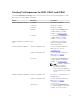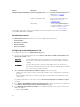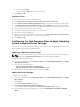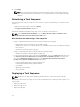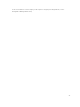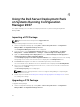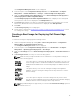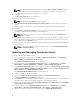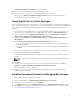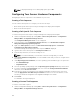Users Guide
The Manage Distribution Point Wizard screen is displayed.
10. Proceed through the wizard to manage the distribution points.
11. Repeat step 8 and step 9 for all the other boot images that you created.
Similarly, use the Manage and Update Distribution Points wizard to update and manage the
operating system images to distribution points.
Importing Dell Server Driver Packages
Dell Server Deployment Pack provides a wizard to create driver packages in Configuration Manager based
on the server-operating system combination, out of the drivers available in the
Dell Systems Management
Tools and Documentation DVD. These packages are used in the operating system deployment task
sequences.
1. Insert the Dell Systems Management Tools and Documentation DVD version 6.2 (or later) in your
system drive. You can download the latest ISO image of the DVD from www.support.dell.com.
2. From the left pane of the Configuration Manager Console, select Site Database → Computer
Management → Operating System Deployment → Driver Packages.
3. Right-click Driver Packages → Dell Server Driver Package. Select Import Dell PowerEdge Server
Driver Packages.
4. On the Dell PowerEdge Server Driver Package Import Wizard screen you can:
• Select the drive in which you inserted the Dell Systems Management Tools and Documentation
DVD and click Next.
• Browse and select the Dell Systems Management Tools and Documentation DVD ISO image and
click Next.
A list of the driver packages for a combination of the servers and operating systems is displayed.
5. Select the required packages and click Finish.
A progress bar displays the status of the import. After the import is complete, the import summary is
displayed.
N.B.: Sections involving importing of drivers may take more time without updating the progress
bar.
6. Click Close.
7. To update and manage distribution points for the driver packages you imported, go to Driver
Packages → Dell PowerEdge Driver Packages <Dell OpenManage Version>.
The driver packages window is displayed.
8. Right-click each of the newly imported driver packages and perform the update and manage
distribution points operations.
Enabling Command Prompt for Debugging Boot Images
To enable command prompt to debug boot images:
1. On the left-hand pane, click Operating System Deployment → Boot Images.
2. Right-click on the boot image and select Properties.
3. In the Properties window, select Windows PE tab and select Enable Command Prompt check box.
4. Click Apply, and proceed with updating and managing the distribution points. For more information,
see Updating and Managing Distribution Points.
29