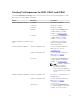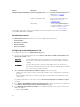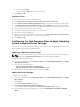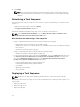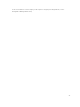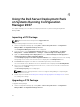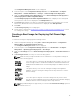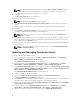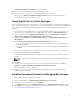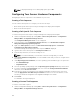Users Guide
N.B.: The Windows PE custom boot image should have XML, Scripting, and WMI packages
installed on it. For more information on how to install these packages, see the Microsoft
Windows AIK documentation available on your system.
5. Click Next.
The Boot Image Property screen is displayed.
6. Type a name for the Dell boot image.
N.B.: The Version and Comments fields are optional.
7. Select Enable Unknown Computer Support for this Boot Image to enable unknown computer
support.
A warning that the boot image is used only for unknown computer deployment is displayed.
8. Click OK.
9. Click Browse. In the Collection selector screen, select the collection to which the unknown
computer is added during the operating system deployment.
N.B.: Make sure that you do not select the Configuration Manager created All Unknown
Computers collection.
10. Click Create. The boot image creation process begins. A progress bar displays the status of the boot
image creation. Once the boot image is created, the boot image details, DTK details, and success
state is displayed in the
Summary screen.
11. Right-click each of the newly created boot images and perform the update and manage distribution
points operations.
N.B.: You can view the DTK configuration details only by using the PowerEdge Deployment
ToolKit Configuration Wizard.
Updating and Managing Distribution Points
To update and manage distribution points:
1. Launch Configuration Manager by clicking Start → Microsoft System Center → Configuration
Manager 2007 → Configuration Manager Console.
The Configuration Manager Console screen is displayed.
2. From the left pane of the Configuration Manager Console, select Site Database → Computer
Management → Software Distribution → Packages → Dell PowerEdge Deployment.
3. Under Dell PowerEdge Deployment, two packages are available — Dell PowerEdge Custom Reboot
Script and Dell PowerEdge Deployment ToolKit Integration. Right-click Dell PowerEdge Custom
Reboot Script and click Update Distribution Points.
The Confirm Update Distribution Points screen is displayed.
4. Confirm to update the distribution points.
5. Right-click Dell PowerEdge Custom Reboot Script → Manage Distribution Points.
The Manage Distribution Point Wizard is displayed.
6. Click Next and proceed through the wizard to manage the distribution points. See the Configuration
Manager online help or the Configuration Manager documentation for details.
7. Repeat step 1 through step 6 for Dell PowerEdge Deployment ToolKit Integration and ConfigMgr
Client Package (under Packages).
8. From the left pane of the Configuration Manager Console, select Site Database → Computer
Management → Operating System Deployment → Boot Images → Dell Deployment.
9. Right-click on the boot image that you created, and click Manage Distribution Points.
28