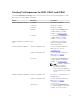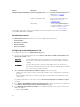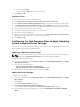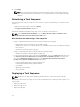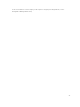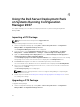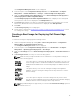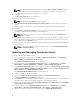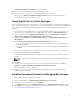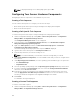Users Guide
5. Click Apply.
N.B.: After operating system deployment, make sure that the mass-storage driver installed is
same as that specified in the Task Sequence. If you find any differences, then update the driver
manually.
Advertising a Task Sequence
After saving the task sequence, assign it to the collection of servers by advertising it. To advertise a task
sequence:
Right-click the task sequence and select Deploy.
The Deploy Software Wizard is displayed.
Refer the Configuration Manager Online Help on how to advertise a task sequence.
N.B.: In the New Advertisement Wizard, select the Make this task sequence available to boot
media and Preboot Execution Environment (PXE) option.
Best Practices for Advertising a Task Sequence
• Always configure advertisements with the following settings when using PXE:
– Make the task sequence available to boot media and PXE.
– Distribution Points: Access content directly from a distribution point when needed by the running
task sequence.
– Interaction: Show task sequence progres.
• Always configure Windows PE boot images with the following settings:
– Windows PE: Enable command support (testing only)
• For the following packages, right-click and select Properties, click on the Data Access tab and select
the Copy the Contents of this Package to a package share on distribution points check box, then
click on the Distribution Settings tab and select the Automatically download content when
packages are assigned to distribution points radio button.
– Dell PowerEdge Deployment Toolkit Integration 2.0
– Configuration Manager Client Upgrade Package
– Boot images
– Operating System Images
– Driver Packages
Deploying a Task Sequence
N.B.: DSDP does not support the Standalone Media method to create Task Sequence Media
Now that the task sequence is ready, use any of the following methods to deploy the task sequence you
have created:
• Deploy through a CD
• Deploy through a USB
• Deploy through PXE
24