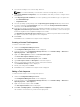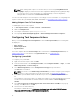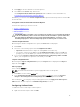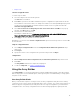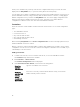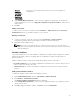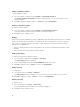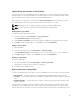Users Guide
controller specifies a minimum number of disks, then you can add or remove disks, else you cannot
remove disks below the lower limit of the controller configuration.
Adding a New Disk
To add a new disk to an array, select the array and click Disks → New Disk.
You can choose from the following:
• Single disk
• Multiple disks
• Hot spare (only for the current array)
• Global hot spare (all arrays)
Changing a Disk
To change a disk, click on the disk and select Disks → Change Disk.
You can change a disk to:
• Standard disk
• Hot spare (only for the current array)
• Global hot spare (all arrays)
Deleting a Disk
To delete a disk, click on the disk and select Disks → Delete Disk.
Exporting to XML
This menu item allows you to save the current configuration in an XML file to a location of your choice.
To make sure that this configuration file is used, save it into the package. Else, the configuration is saved
to a variable.
To export the current configuration to an XML file, click Export to XML.
Importing XML
This menu item allows you to search for and import an existing Array Builder XML file. Format the XML file
properly, else Configuration Manager automatically modifies the XML file and sends a notification of the
change.
To import an existing Array Builder XML file from another location, click Import XML.
Saving to Package
1. Select the Save these changes to the existing file in the toolkit package when I click OK option.
2. Click OK to save the configuration to an XML file.
ATTENZIONE: When you update or save a new file in the package, it is not automatically updated
on all of its distribution points. To make sure that the new file is available to servers that need it,
update the distribution points from the Software Distribution → Packages → Dell PowerEdge
Deployment → Dell PowerEdge Deployment ToolKit Integration <version> node.
20