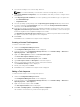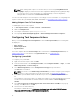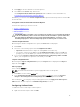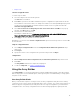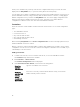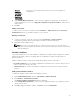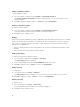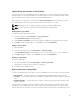Users Guide
Editing a Variable Condition
To edit a variable condition:
1. Select the variable condition and click Variables → Edit Variable Condition.
The Variable Condition Configuration window is displayed where you can make changes to your
variable condition.
2. Click OK to apply the variable condition, or Cancel to return to Array Builder.
Deleting a Variable Condition
To delete a variable condition:
1. Select the variable condition and click Variables → Delete Variable Condition.
A message that all the attached arrays and disks are deleted is displayed.
2. Click Yes to delete or No to cancel.
Arrays
Array nodes include both RAID arrays and non-RAID disk groups (indicated by the different icons for RAID
arrays and non-RAID disks). By default, a non-RAID disk group is created when a controller is created. If
the controller configuration specifies the number of disks required, then the same number of disks are
added to the non-RAID group.
• Arrays are added, modified or deleted depending on the controller configuration and number of disks
available.
• Array elements contain logical drives and physical disks.
Adding a New Array
To add a new array under a variable condition:
1. Select a variable condition and click Arrays → New Array.
The Array Settings window is displayed.
2. Set the required RAID level from the Desired RAID Level drop-down menu.
3. Click OK to apply the array, or Cancel to return to the Array Builder.
Editing an Array
To edit an array:
1. Select the array and click Arrays → Edit Array.
The Array Settings window is displayed. Here you can select a different RAID level for the array.
2. Click OK to apply the changes, or Cancel to return to the Array Builder.
Deleting an Array
To delete an array:
1. Select the array and click Arrays → Delete Array.
A message that all the attached disks will be deleted is displayed.
2. Click Yes to delete or No to cancel.
18