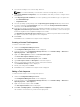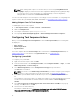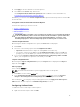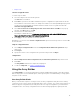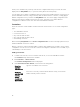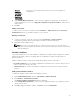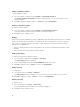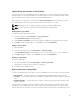Users Guide
7. Click Apply to save the edited file to the task sequence.
8. Select Set from the Action: drop-down menu.
The Configuration file/Command line parameters field is enabled. For more information see,
Configuration file/Command line Parameter Options.
Alternatively, you can select the <Create configuration file> option from the drop-down to create an ini
file from the start.
Configuration file/Command line Parameter Options
There are three options you can choose from:
• <Create configuration file>
• <Import configuration file>
• Edit <syscfg.ini>
ATTENZIONE: When you update or save a new file in the package, it is not automatically updated
on all of its distribution points. To make sure that the new file is available to systems that need it,
you must update the distribution points from the Software Distribution→ Packages→ Dell
PowerEdge Deployment→ Dell PowerEdge Deployment ToolKit Integration <version> node.
<Create configuration file>
On selecting the <Create configuration file> option, the Create button is displayed.
1. Click Create.
2. Select one of the following options in the Configuration File Editor :
• Import File: Click this button to import an existing .ini file from a directory.
• You can also create an online .ini file in the Configuration File Editor field and click OK. This
prompts you to save the .ini file you created to a local drive or network share of your choice.
3. If you select the Save these changes to the existing file in the toolkit package when I click OK
option, your configuration is exported to a file when you click OK.
<Import configuration file>
On selecting the <Import configuration file> option, the Import button is displayed. Click Import to
import an existing .ini file.
Edit <syscfg.ini>
This is a sample BIOS.ini file.
N.B.: See the DTK documentation to get the appropriate values for the profiles.
1. Click View to see the existing syscfg.ini file.
2. In the Configuration File Editor window, you can edit the syscfg.ini file, select the Save these
changes to the existing file in the toolkit package when I click OK option and click OK.
After creating the .ini file using any of the preceding options listed, click Apply in the Task Sequence
Editor window. The task sequence for Set BIOS Config (ini file) is created.
Configuring Set Boot Order
To add a new set boot order step to a task sequence:
1. Right-click the task sequence and click Edit.
13