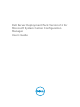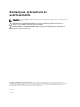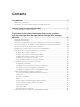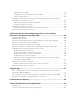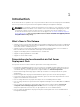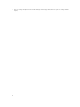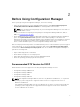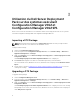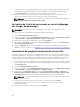Users Guide
3
Utilisation du Dell Server Deployment
Pack sur des systèmes exécutant
Configuration Manager 2012 et
Configuration Manager 2012 SP1
Cette section fournit des informations sur l'utilisation du Dell Server Deployment Pack sur des systèmes
exécutant Configuration Manager 2012 et Configuration Manager 2012 SP1.
Importing a DTK Package
NOTE: Download the latest DTK pack from support.dell.com. Make sure that you import a DTK
Package from the site server and not from the admin console.
To import a DTK Package:
1. Launch the Configuration Manager Console.
2. From the left pane of the Configuration Manager Console, select Software Library → Overview →
Application Management → Packages.
3. Right-click Packages and select Dell PowerEdge Server Deployment → Launch Deployment Toolkit
Configuration Wizard.
The PowerEdge Deployment ToolKit Configuration Wizard screen is displayed.
4. Click Browse and navigate to the DTK self-extractable zip file that you downloaded.
The selected DTK version, Windows PE version, and architecture is displayed under DTK selected for
import.
5. Follow steps 3 to 8 in the Creating a Boot Image for Deploying Dell PowerEdge Servers section for
creating a boot image.
Upgrading a DTK Package
To upgrade a DTK package:
1. Launch Configuration Manager Console.
2. From the left pane of the Configuration Manager Console, select Software Library → Overview →
Application Management → Packages.
3. Right-click Packages and select Dell PowerEdge Server Deployment → Launch Deployment Toolkit
Configuration Wizard.
The PowerEdge Deployment ToolKit Configuration Wizard screen is displayed. If there is an existing
DTK package on the server, then the DTK version, Windows PE version, and architecture is displayed
under DTK present on system.
8