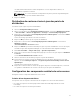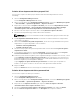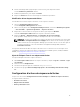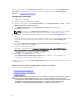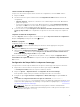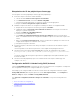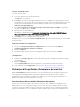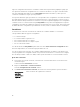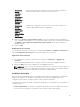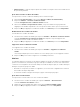Users Guide
Cette section présente l'onglet Paramètres des actions. Pour en savoir plus sur l'onglet Remplacement
des variables, voir Remplacement des variables. Pour en savoir plus sur l'onglet Journaux/Fichiers
renvoyés, voir Journaux/Fichiers renvoyés.
Configuring System BIOS
To configure your system BIOS:
1. Right-click the task sequence and click Edit.
2. From the left hand side of the Task Sequence Editor, under Configure Hardware → Step 1 , click Set
BIOS Config (ini file) → Action Settings tab.
3. Select BIOS Config (ini file) from the Configuration action type: drop-down menu.
The View button is enabled.
NOTE: You can also select BIOS Config (command line) if you want configure system using the
CLI option. For more information on the CLI option usage, see Command Line Options.
4. Click View to open the ini file. Make modifications as per the configurations required and save the
file.
For information on the ini file format, see “Sample File Formats” in the Dell OpenManage Deployment
Toolkit Version 4.4 Command Line Interface Reference Guide available at dell.com/support/
manuals.
5. Select Save to a file in the toolkit package for this custom action when I click OK, in the pop-up
message, click OK, and then click OK.
6. Save the file in the default directory.
An example of default directory: \\<site server hostname>\sms_<site code>\OSD\lib\Packages
\Deployment\Dell\PowerEdge\DTK\Template\Configs\Syscfg.
7. Click Apply to save the edited file to the task sequence.
8. Select Set from the Action: drop-down menu.
The Configuration file/Command line parameters field is enabled. For more information see,
Configuration file/Command line Parameter Options.
Alternatively, you can select the <Create configuration file> option from the drop-down to create an ini
file from the start.
Options Fichier de configuration/Paramètres de ligne de commande
Vous pouvez choisir parmi trois options :
• <Créer un fichier de configuration>
• <Importer un fichier de configuration>
• Modifier <syscfg.ini>
PRÉCAUTION : Lorsque vous mettez à jour ou enregistrez un nouveau fichier dans le progiciel, il
n'est pas mis à jour automatiquement sur tous ses points de distribution. Pour garantir que le
nouveau fichier est disponible aux systèmes qui en ont besoin, vous devez mettre à jour les points
de distribution à partir de Distribution de logiciels → Progiciels → Déploiement de Dell
PowerEdge → Nœud Dell PowerEdge Deployment ToolKit Integration <version>.
14