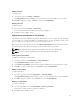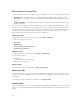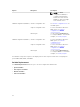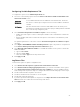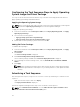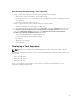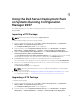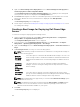Users Guide
Configuring the Task Sequence Steps to Apply Operating
System Image And Driver Package
The scope of this document includes information only on the Dell Server Deployment Pack feature to
apply operating system image and add Dell drivers.
Applying the Operating System Image
NOTE: Before you begin this task, make sure that you have the required operating system image file
(.wim file) within the Operating System Images tree in the Configuration Manager.
To apply the operating system image:
1. From the left-hand side of the Task Sequence Editor, under Deploy Operating System, click Apply
Operating System Image.
2. Select from the following options:
• Apply operating system from a captured image
• Apply operating system from an original installation source
3. Browse and select the operating system location and click OK.
Adding Dell Driver Packages
To add Dell driver packages:
1. From the left-hand side of the Task Sequence Editor, under Deploy Operating System, click Apply
Driver Package.
2. Click Browse.
The Select a Package window is displayed.
3. Click Dell PowerEdge Driver Packages<OM Version>.
The list of driver packages available in the Dell Server Deployment Pack is displayed.
4. Select a package for a Dell PowerEdge server, such as, Dell R720-Microsoft Windows 2008x86
OM7.0.
5. Click Apply.
NOTE: After operating system deployment, make sure that the mass-storage driver installed is
same as that specified in the Task Sequence. If you find any differences, then update the driver
manually.
Advertising a Task Sequence
After saving the task sequence, assign it to the collection of servers by advertising it. To advertise a task
sequence:
Right-click the task sequence and select Deploy.
The Deploy Software Wizard is displayed.
Refer the Configuration Manager Online Help on how to advertise a task sequence.
NOTE: In the New Advertisement Wizard, select the Make this task sequence available to boot
media and Preboot Execution Environment (PXE) option.
26