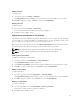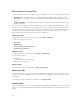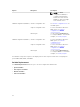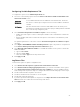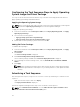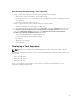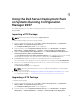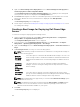Users Guide
Configuring Variable Replacement Tab
To configure the options on the Variable Replacement tab:
1. Select one of the following options under the Action to take when a variable is unintialized or the
value is null or blank
section:
Use a null/
blank value
Uses a variable that has not been initialized or has a blank value. This allows
the clients to continue processing the action even if the variable is undefined
or blank.
Fail the task Fails an action that cannot retrieve a valid variable value. This allows you to
view what is wrong with an action instead of trying to debug a failed command
line or a incorrectly configured system.
2. Select Search all text input files for variables to replace to do the following:
• Enable client-side scripts to search for and replace variables in the command line or within files
specified.
• Replace variables with values found in the task sequence environment or the Windows system
environment.
For optimum performance of the action clear the Search all text input files for variables to replace
check box.
3. Select Replace %PASSWORD% variables with this password to replace any instances of a password
in the
Actions with the password provided and confirmed dialog box.
4. Select Manually define additional variables to set additional variables on the system. To define the
additional variables:
a. Type a variable Name.
b. Type the variable Value.
c. Select the variable Type from the drop-down menu.
5. Click Apply and OK.
Log/Return Files
To retrieve the log files or capture configuration files:
1. Select Retrieve the task sequence log file from the client after this action runs.
2. Select Enable extended / debug logging by this action to get extensive information in the log files.
3. Select Retain network folder settings from a prior step, if available to copy any available network
folder settings from the previous step or to configure the network folder settings proceed to step 4.
4. Provide a valid network/local path to save the file.
5. Provide the domain and account name to access the path.
6. Provide and confirm the password.
7. If you have specified a network path on step 4, then select Map a drive letter to the network share
above and then select a drive letter from the drop-down menu.
8. Click Apply and OK.
25