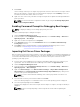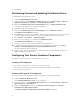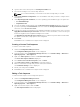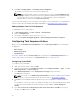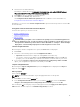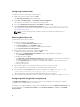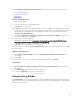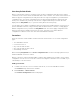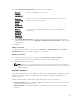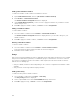Users Guide
Configuring Set Boot Order
To add a new set boot order step to a task sequence:
1. Right-click the task sequence and click Edit.
The Task Sequence Editor window is displayed.
2. Click Add → Dell Deployment → PowerEdge Server Configuration.
This loads the custom action for your Dell server deployment.
3. Select the Configuration action type as Boot Order and Action as Set.
4. Under Configuration file/Command line parameters, select --bootseq=virtualcd.slot.1.
This sets the boot order to boot from a virtual CD. To retrieve the boot device ids for a device, see
Retrieving Boot Device IDs.
NOTE: See the Dell Deployment Toolkit CLI Guide for information on parameters for --
bootseq option.
Retrieving Boot Device IDs
To retrieve boot device IDs for a device:
1. Create a task sequence using DSDP:
a. Launch the Create Dell Task Sequence wizard.
b. In Server Hardware, select Set BIOS config.
c. Select the appropriate boot image, credentials and other inputs.
d. Click Create and Save the Task Sequence.
2. Edit the task sequence and set the details to get BIOS config.
a. Right-click on the task sequence and click Edit.
b. Delete the step Build the Reference Machine step as deploying OS is not required.
c. Click Set BIOS Config (ini file).
d. Change the action to Get.
e. In Configuration File/Command line parameters provide a filename. This filename is assigned to
the BIOS config file that is created after running the task sequence.
f. In the Log/Return Files tab, provide the share path and credentials of the location where you
want to create the file.
g. Save the task sequence.
3. Run the task sequence on the target for which you need to set the boot order.
A file is created in the mentioned share location with the specified file name.
4. Select a value for the bootseq attribute from the config file. For example: bootseq=nic.emb.
1,cdrom.emb.0,hdd.emb.0,virtualfloppy.slot.1,virtualcd.slot.1
Values separated by comma are the individual bootable devices in the target.
5. Select the device ID of the device which you want to set in the boot order. For example, hdd.emb.0.
Configuring RAID Using RAID Config (wizard)
The RAID Config (wizard) allows you to either create a new configuration file or import an existing
configuration to configure RAID on your systems.
For instance, to configure RAID by creating a new configuration file using the RAID Config (wizard). From
the left-hand side of the Task Sequence Editor, under Configure Hardware → Step1, click Set RAID
Config (wizard).
16