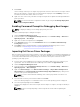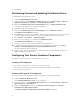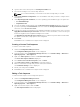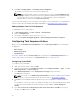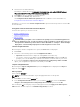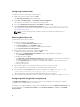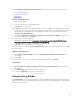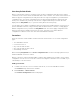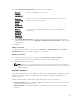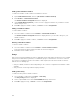Users Guide
4. Type the name of the task sequence in Task Sequence Name field.
5. Select the boot image to use from the drop-down list.
NOTE: It is recommended that you use the Dell custom boot image that you created.
6. Under Server Hardware Configuration, select the hardware items that you want to configure in this
task sequence.
7. Under Operating System Installation, select the operating system installation type. The options are:
• Use an OS WIM image
• Scripted OS install
8. Select an operating system package from the Operating system package to use drop-down menu.
9. If you have a package with unattend.xml, then select it from the Package with unattend.xml info
menu. Else, select <do not select now>.
10. If Dell Lifecycle Controller Integration for Configuration Manager is installed on the server, select the
Apply Drivers from Dell Lifecycle Controller check box. For more information, see the Dell Lifecycle
Controller Integration for Configuration Manager User’s Guide.
The Apply Drivers from Dell Lifecycle Controller option is enabled only when DLCI is installed and
this option is useful when a deployment is done using DLCI.
11. Click Create.
Click Close on the confirmation message box that is displayed.
Creating a Custom Task Sequence
To create a custom task sequence:
1. Launch the Configuration Manager Console.
The Configuration Manager Console screen is displayed.
2. From the left pane of the Configuration Manager Console, select Software Library → Overview →
Operating Systems → Task Sequences.
3. Right-click Task Sequences, and then click Create Task Sequence.
The Create Task Sequence Wizard is displayed.
4. Select Create a new custom task sequence, and click Next.
5. Type Task sequence name and Description for the task sequence.
6. Browse for the Dell boot image that you had created, and click Next.
The Confirm the Settings screen is displayed.
7. Review your settings and click Next.
8. Click Close on the confirmation message box that is displayed.
Editing a Task Sequence
To edit a new task sequence or an existing task sequence:
1. Launch the Configuration Manager Console.
The Configuration Manager Console screen is displayed.
2. From the left pane of the Configuration Manager Console, select Software Library → Overview →
Operating Systems → Task Sequence.
3. Right-click the task sequence and click Edit.
The Task Sequence Editor window is displayed.
13