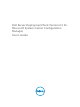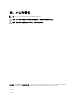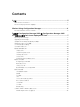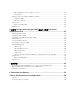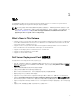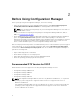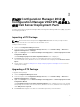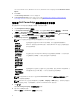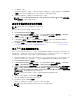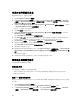Users Guide
The selected DTK version, Windows PE version, and architecture is displayed under DTK selected for
import.
5. Click Next.
The Boot Image Selection screen is displayed.
6. In Boot Image Properties, follow steps 3 to 8 in the Creating a Boot Image for Deploying Dell
PowerEdge Servers section for creating a boot image.
为部署 Dell PowerEdge 服务器创建引导映像
要为部署 Dell PowerEdge 服务器创建引导映像,请执行以下操作:
1. 启动 Configuration Manager 控制台。
2. 在 Configuration Manager 控制台的左窗格中,依次选择 Software Library(软件库) → Overview
(概述) → Operating Systems(操作系统) → Boot Images(引导映像)。
3. 右键单击 Boot Images(引导映像)并选择 Dell PowerEdge Server Deployment(Dell PowerEdge 服
务器部署) → Create Dell Server Boot Image(创建 Dell 服务器引导映像)。
4. 在 Boot Image Selection(引导映像选择)中,选择以下任一选项:
注: 在以下任何选项中选择 x64 引导映像前确保导入 64 位版本的 DTK。
Use Boot
Image from
WAIK/ADK
tools(从
WAIK/ADK 工具
使用引导映像)
选择此选项可创建 x64 和 x86 Dell 引导映像。用于创建引导映像的源可从
Windows 自动安装套件 (WAIK) 获得,所有的 Windows PE 自定义安装软件包将
添加至引导映像。
Use Existing
Boot Image
from
Configuration
Manager(从
Configuration
Manager 使用
现有的引导映
像)
此选项可让您在 Configuration Manager 中选择现有的引导映像。从下拉式列表
中选择现有的引导映像,并利用它来创建 Dell 引导映像。
Use a Custom
Boot Image
(使用自定义引
导映像)
选择此选项可从任何其它位置导入自定义引导映像。指定 Windows 映像 (WIM) 文
件的通用命名约定 (UNC) 路径,并从下拉式列表中选择引导映像。
注: 如果为 Windows PE 版本 2.x 选择 Use a Custom Boot Image(使用自定义引导映像)选项,
则只支持最终完成映像。
注: Windows PE 自定义引导映像应该已安装 XML、Scripting 和 WMI 软件包。有关如何安装这些
软件包的更多信息,请参阅您系统上的
Microsoft Windows AIK
说明文件
。
5. 单击下一步。
将显示 Boot Image Property(引导映像属性)屏幕。
6. 输入 Dell 引导映像的名称。
Version(版本)和 Comments(注释)字段为可选。
8