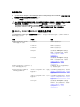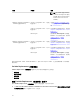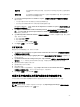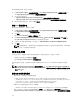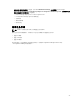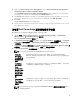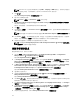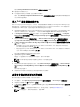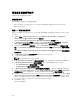Users Guide
3. Right-click Dell PowerEdge Server Deployment and select Dell PowerEdge Server Deployment →
Launch Deployment ToolKit Configuration Wizard.
The PowerEdge Deployment ToolKit Configuration Wizard screen is displayed. The existing DTK
version present on the server is displayed in the DTK Zip Details field.
4. Click Browse and navigate to the DTK self-extractable zip file that you downloaded. The selected
DTK version, Windows PE version, and architecture is displayed under DTK Zip Details.
5. Click Next.
The Boot Image Property screen is displayed.
6. Follow steps 3 to 8 under the Creating a Boot Image for Deploying Dell PowerEdge Servers section
for creating a boot image.
为部署 Dell PowerEdge 服务器创建引导映像
要为部署 Dell PowerEdge 服务器创建引导映像,请执行以下操作:
1. 依次单击开始 → Microsoft System Center → Configuration Manager 2007 → Configuration
Manager Console(Configuration Manager 控制台)。
将显示 Configuration Manager 控制台屏幕。
2. 在 Configuration Manager 控制台的左窗格中,依次选择 Site Database(站点数据库) → Computer
Management(计算机管理) → Operating System Deployment(操作系统部署) → Boot Images
(引导映像)。
3. 右键单击 Boot Images(引导映像)并选择 Dell PowerEdge Server Deployment(Dell PowerEdge 服
务器部署) → Create Dell Server Boot Image(创建 Dell 服务器引导映像)。
4. 在 Boot Image Selection(引导映像选择)中,选择以下任一选项:
注: 在以下任何选项中选择 x64 引导映像前确保导入 64 位版本的 DTK。
Obtain the
Boot Image
from WAIK(从
WAIK 获得引导
映像)
选择此选项可创建 x64 和 x86 Dell 引导映像。用于创建引导映像的源可从
Windows 自动安装套件 (WAIK) 获得,所有的 Windows PE 自定义安装软件包将
添加至引导映像。
Use Existing
Boot Image
from
Configuration
Manager(通过
Configuration
Manager
使用
现有的引导映
像)
此选项允许用户在 Configuration Manager 中选择现有的引导映像。从下拉列表
中选择现有的引导映像以创建 Dell 引导映像。
Use a Custom
Boot Image
(使用自定义引
导映像)
选择此选项可从任何其它位置导入自定义引导映像。指定 Windows 映像 (WIM) 文
件的通用命名约定
(UNC) 路径,并从下拉式列表中选择引导映像。
注: 如果为 Windows PE 版本 2.x 选择 Use a Custom Boot Image(使用自定义引导映像)选项,
则只支持最终完成映像。
27