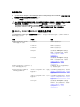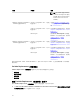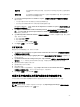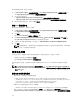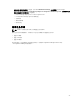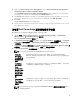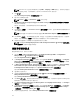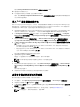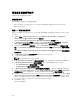Users Guide
要应用操作系统映像,请执行以下操作:
1. 在 Task Sequence Editor(任务序列编辑器)左侧的 Deploy Operating System(部署操作系统)下,
单击 Apply Operating System Image(应用操作系统映像)。
2. 从以下选项中进行选择:
• Apply operating system from a captured image(从捕获的映像应用操作系统)
• Apply operating system from an original installation source(从原始安装源应用操作系统)
3. 浏览并选择操作系统位置,然后单击 OK(确定)。
添加 Dell 驱动程序包
要添加 Dell 驱动程序包,请执行以下操作:
1. 在 Task Sequence Editor(任务序列编辑器)左侧的 Deploy Operating System(部署操作系统)下,
单击 Apply Driver Package(应用驱动程序包)。
2. 单击浏览。
将显示 Select a Package(选择一个软件包)窗口。
3. 单击 Dell PowerEdge Driver Packages<OM Version>(Dell PowerEdge 驱动程序包 <OM 版本>)。
将显示 Dell Server Deployment Pack 中可用的驱动程序包列表。
4. 为 Dell PowerEdge 服务器选择一个软件包,如 Dell R720-Microsoft Windows 2008x86 OM7.0。
5. 单击应用。
注: 部署操作系统后,确保安装的大容量存储设备驱动程序与在任务序列中指定的相同。如果您发现
任何不同,则手动更新该驱动程序。
通告任务序列
保存任务序列后,通过通告可将其分配到服务器集合。要通告任务序列,请执行以下操作:
右键单击任务序列并选择 Deploy(部署)。
将显示 Deploy Software Wizard(部署软件向导)。
有关如何通告任务序列,请参阅 Configuration Manager Online Help
(
Configuration Manager
联机帮
助)
。
注: 在 New Advertisement Wizard(新建通告向导)中,选中 Make this task sequence available to
boot media and Preboot Execution Environment (PXE)(使此任务序列可用于引导介质和预引导执行
环境
[PXE])选项。
通告任务序列的最佳做法
• 使用 PXE 时,始终采用以下设置配置通告:
– Make the task sequence available to boot media and PXE(使任务序列可用于引导介质和 PXE)。
– Distribution Points: Access content directly from a distribution point when needed by the running
task sequence
(分发点:正在运行的任务序列需要时直接从分发点访问内容)。
– Interaction: Show task sequence progress(交互:显示任务序列进度)。
• 始终采用以下设置配置 Windows PE 引导映像:
– Windows PE: Enable command support (testing only)(Windows PE:启用命令支持 [仅限测试])
• 对于以下软件包,右键单击并选择 Properties(属性),单击 Data Access(数据访问)选项卡并选中
Copy the Contents of this Package to a package share on distribution points(将此软件包的内容复制
24