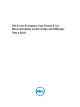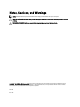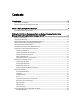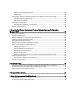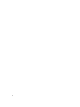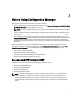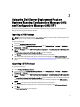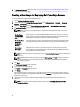User's Manual
3
Using the Dell Server Deployment Pack on
Systems Running Configuration Manager 2012
and Configuration Manager 2012 SP1
This section provides information on how to use Dell Server Deployment Pack on systems running Configuration
Manager 2012 and Configuration Manager 2012 SP1.
Importing a DTK Package
NOTE: Download the latest DTK pack from support.dell.com. Make sure that you import a DTK Package from the
site server and not from the admin console.
To import a DTK Package:
1. Launch the Configuration Manager Console.
2. From the left pane of the Configuration Manager Console, select Software Library → Overview → Application
Management → Packages.
3. Right-click Packages and select Dell PowerEdge Server Deployment → Launch Deployment Toolkit Configuration
Wizard.
The PowerEdge Deployment ToolKit Configuration Wizard screen is displayed.
4. Click Browse and navigate to the DTK self-extractable zip file that you downloaded.
The selected DTK version, Windows PE version, and architecture is displayed under DTK selected for import.
5. Follow steps 3 to 8 in the Creating a Boot Image for Deploying Dell PowerEdge Servers section for creating a boot
image.
Upgrading a DTK Package
To upgrade a DTK package:
1. Launch Configuration Manager Console.
2. From the left pane of the Configuration Manager Console, select Software Library → Overview → Application
Management
→ Packages.
3. Right-click Packages and select Dell PowerEdge Server Deployment → Launch Deployment Toolkit Configuration
Wizard.
The PowerEdge Deployment ToolKit Configuration Wizard screen is displayed. If there is an existing DTK package
on the server, then the DTK version, Windows PE version, and architecture is displayed under DTK present on
system.
4. Click Browse and navigate to the DTK self-extractable zip file that you downloaded.
The selected DTK version, Windows PE version, and architecture is displayed under DTK selected for import.
5. Click Next.
The Boot Image Selection screen is displayed.
9