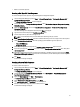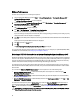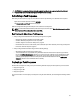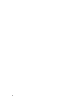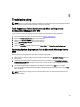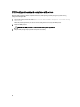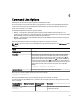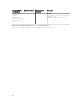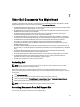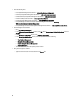User's Manual
CAUTION: It is recommended that you delete the computer variable for any computer that has failed the task
sequence. This ensures that the task sequence restarts from the beginning.
Advertising a Task Sequence
After saving the task sequence, assign it to the collection of servers by advertising it. To advertise a task sequence:
Right-click on the task sequence and select Advertise.
The New Advertisement Wizard window is displayed.
Refer the Configuration Manager
Online Help
on how to advertise a task sequence.
NOTE: In the New Advertisement Wizard, make sure that you check the option Make this task sequence available
to boot media and Preboot Execution Environment (PXE).
Best Practices for Advertising a Task Sequence
• Always configure advertisements with the following settings when using PXE:
– Make the task sequence available to boot media and PXE.
– Schedule: Mandatory assignment: As soon as possible.
– Schedule: Program rerun behavior: Always rerun program.
– Distribution Points: Access content directly from a distribution point when needed by the running task sequence.
– Interaction: Show task sequence progress.
• Always configure Windows PE boot images with the following settings:
– Windows PE: Enable command support (testing only).
– Two advertisements are required while using a PXE boot media with the Unknown Computer support feature.
One for the All Unknown Computers collection, and one for the known collection that you specified during boot
image creation. The second advertisement will typically contain all the steps for hardware configuration and
operating system deployment. Make sure that you clear the last PXE advertisement from the All Unknown
Computers collection to boot to Windows PE successfully.
Deploying a Task Sequence
Now that the task sequence is ready, use any of the following methods to deploy the task sequence you have created:
• Deploy through a CD
• Deploy through a USB
• Deploy through PXE
For more information on how to deploy a task sequence using the above methods, see the Configuration Manager
Online
Help
.
33