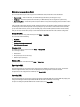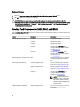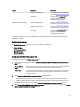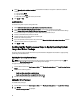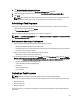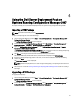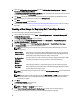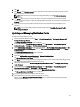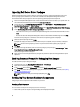User's Manual
Importing Dell Server Driver Packages
Dell Server Deployment Pack provides a wizard to create driver packages in Configuration Manager based on the
server-operating system combination, out of the drivers available in the
Dell Systems Management Tools and
Documentation
DVD. These packages are used in the operating system deployment task sequences.
1. Insert the
Dell Systems Management Tools and Documentation
DVD version 6.2 (or later) in your system drive. You
can download the latest ISO image of the DVD from www.support.dell.com.
2. From the left pane of the Configuration Manager Console, select Site Database → Computer Management →
Operating System Deployment → Driver Packages.
3. Right-click Driver Packages → Dell Server Driver Package. Select Import Dell PowerEdge Server Driver Packages.
4. On the Dell PowerEdge Server Driver Package Import Wizard screen you can:
– Select the drive in which you inserted the
Dell Systems Management Tools and Documentation
DVD and click
Next.
– Browse and select the
Dell Systems Management Tools and Documentation DVD
ISO image and click Next.
A list of the driver packages for a combination of the servers and operating systems is displayed.
5. Select the required packages and click Finish.
A progress bar displays the status of the import. After the import is complete, the import summary is displayed.
NOTE: Sections involving importing of drivers may take more time without updating the progress bar.
6. Click Close.
7. To update and manage distribution points for the driver packages you imported, go to Driver Packages → Dell
PowerEdge Driver Packages <Dell OpenManage Version>
.
The driver packages window is displayed.
8. Right-click each of the newly imported driver packages and perform the update and manage distribution points
operations.
Enabling Command Prompt for Debugging Boot Images
To enable command prompt to debug boot images:
1. On the left-hand pane, click Operating System Deployment → Boot Images.
2. Right-click on the boot image and select Properties.
3. In the Properties window, select Windows PE tab and select Enable Command Prompt check box.
4. Click Apply, and proceed with updating and managing the distribution points. For more information, see Updating
and Managing Distribution Points.
NOTE: To display the debug console during deployment, press <F8>.
Configuring Your Servers Hardware Components
Configuring the various components of the hardware on your server.
Creating a Task Sequence
You can create a task sequence to configure your server in two ways:
• Create a Dell-specific task sequence using PowerEdge Server Deployment template.
30