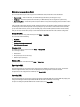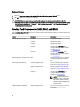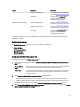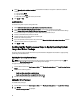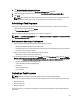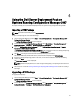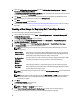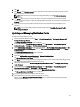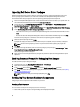User's Manual
8. Click OK.
9. Click Browse. In the Collection selector screen, select the collection to which the unknown computer is added
during the operating system deployment.
NOTE: Make sure that you do not select the Configuration Manager created All Unknown Computers
collection.
10. Click Create. The boot image creation process begins. A progress bar displays the status of the boot image
creation. Once the boot image is created, the boot image details, DTK details, and success state is displayed in the
Summary screen.
11. Right-click each of the newly created boot images and perform the update and manage distribution points
operations.
NOTE: You can view the DTK configuration details only by using the PowerEdge Deployment ToolKit
Configuration Wizard.
Updating and Managing Distribution Points
To update and manage distribution points:
1. Launch Configuration Manager by clicking Start → Microsoft System Center → Configuration Manager 2007 →
Configuration Manager Console.
The Configuration Manager Console screen is displayed.
2. From the left pane of the Configuration Manager Console, select Site Database → Computer Management →
Software Distribution → Packages → Dell PowerEdge Deployment.
3. Under Dell PowerEdge Deployment, two packages are available — Dell PowerEdge Custom Reboot Script and Dell
PowerEdge Deployment ToolKit Integration
. Right-click Dell PowerEdge Custom Reboot Script and click Update
Distribution Points.
The Confirm Update Distribution Points screen is displayed.
4. Confirm to update the distribution points.
5. Right-click Dell PowerEdge Custom Reboot Script → Manage Distribution Points.
The Manage Distribution Point Wizard is displayed.
6. Click Next and proceed through the wizard to manage the distribution points. See the Configuration Manager online
help or the Configuration Manager documentation for details.
7. Repeat step 1 through step 6 for Dell PowerEdge Deployment ToolKit Integration and ConfigMgr Client Package
(under Packages).
8. From the left pane of the Configuration Manager Console, select Site Database → Computer Management →
Operating System Deployment → Boot Images → Dell Deployment.
9. Right-click on the boot image that you created, and click Manage Distribution Points.
The Manage Distribution Point Wizard screen is displayed.
10. Proceed through the wizard to manage the distribution points.
11. Repeat step 8 and step 9 for all the other boot images that you created.
Similarly, use the Manage and Update Distribution Points wizard to update and manage the operating system
images to distribution points.
29