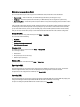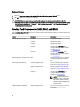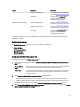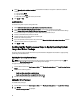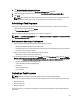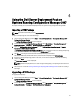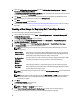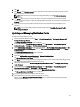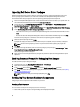User's Manual
3. Right-click Dell PowerEdge Server Deployment and select Dell PowerEdge Server Deployment → Launch
Deployment ToolKit Configuration Wizard.
The PowerEdge Deployment ToolKit Configuration Wizard screen is displayed. The existing DTK version present on
the server is displayed in the DTK Zip Details field.
4. Click Browse and navigate to the DTK self-extractable zip file that you downloaded. The selected DTK version,
Windows PE version, and architecture is displayed under DTK Zip Details.
5. Click Next.
The Boot Image Property screen is displayed.
6. Follow steps 3 to 8 under the Creating a Boot Image for Deploying Dell PowerEdge Servers section for creating a
boot image.
Creating a Boot Image for Deploying Dell PowerEdge Servers
To create a boot image for deploying Dell PowerEdge servers:
1. Launch Configuration Manager by clicking Start → Microsoft System Center → Configuration Manager 2007 →
Configuration Manager Console.
The Configuration Manager Console screen is displayed.
2. From the left pane of the Configuration Manager Console, select Site Database → Computer Management →
Operating System Deployment → Boot Images.
3. Right-click Boot Images and select Dell PowerEdge Server Deployment → Create Dell Server Boot Image.
4. In Boot Image Selection, select any one of the following options:
NOTE: Make sure that you import a 64-bit version of DTK before selecting x64 boot images in any of the
following options.
Obtain the Boot
Image from WAIK
Select this option to create both x64 and x86 Dell boot images. The source for the boot
image creation is obtained from Windows Automated Installation Kit (WAIK) and all the
Windows PE custom install packages are added to the boot image.
Use Existing Boot
Image from
Configuration
Manager
This option allows you to select an existing boot image in Configuration Manager. Select
the existing boot image from the drop-down list to create a Dell boot image.
Use a Custom
Boot Image
Select this option to import a custom boot image from any other location. Specify the
Universal Naming Convention (UNC) path of the Windows Imaging (WIM) file and select
the boot image from the drop-down list.
NOTE: Only finalized images are supported if you select the Use a Custom Boot Image option for Windows PE
version 2.x.
NOTE: The Windows PE custom boot image should have XML, Scripting, and WMI packages installed on it.
For more information on how to install these packages, see the
Microsoft Windows AIK documentation
available on your system.
5. Click Next.
The Boot Image Property screen is displayed.
6. Type a name for the Dell boot image.
NOTE: The Version and Comments fields are optional.
7. Select Enable Unknown Computer Support for this Boot Image to enable unknown computer support.
A warning that the boot image is used only for unknown computer deployment is displayed.
28