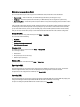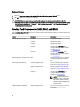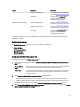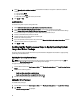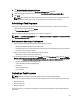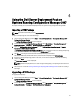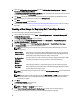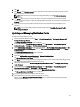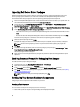User's Manual
4
Using the Dell Server Deployment Pack on
Systems Running Configuration Manager 2007
The chapter will help you to use Dell Server Deployment Pack on systems running Configuration Manager 2007.
Importing a DTK Package
NOTE: Download the latest DTK pack from support.dell.com.
To import a DTK package and create a Dell boot image:
1. Launch Configuration Manager by clicking Start → Microsoft System Center → Configuration Manager 2007 →
Configuration Manager Console.
The Configuration Manager Console screen is displayed.
2. From the left pane of the Configuration Manager Console, select Site Database → Computer Management →
Software Distribution → Packages → Dell PowerEdge Server Deployment.
3. Right-click Dell PowerEdge Server Deployment and select Dell PowerEdge Server Deployment → Launch
Deployment ToolKit Configuration Wizard.
The PowerEdge Deployment ToolKit Configuration Wizard screen is displayed. If there is an existing DTK package
on the server, then the DTK version is displayed in the DTK Zip Details field.
4. Click Browse and navigate to the DTK self-extractable zip file that you downloaded.
The selected DTK version, Windows PE version, and architecture is displayed under DTK Zip Details.
5. If there is no existing DTK package present in the server, or if the version selected is newer than the existing
version, click Next.
The Boot Image Property screen is displayed.
NOTE: Dell Server Deployment Pack 2.1 does not support downgrading or re-importing the same version of
DTK.
6. Follow step 3 to 11 under the Creating a Boot Image for Deploying Dell PowerEdge Servers section for creating a
boot image.
Upgrading a DTK Package
To upgrade a DTK package:
1. Launch Configuration Manager by clicking Start → Microsoft System Center → Configuration Manager 2007 →
Configuration Manager Console.
The Configuration Manager Console screen is displayed.
2. From the left pane of the Configuration Manager Console, select Site Database → Computer Management →
Software Distribution → Packages → Dell PowerEdge Server Deployment.
27