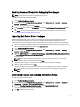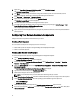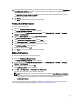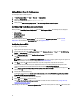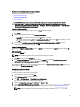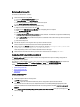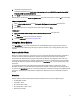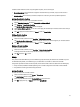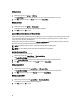User's Manual
Variable condition elements contain arrays and global hot spares, and are of two types:
• No variables defined: This is the default configuration inserted with every controller, and you cannot remove or
move it from last in the order.
• Variables defined: This is where any variable is compared to a value using one of the pre-defined operators.
Adding a New Variable Condition
To add a new variable condition under an embedded controller:
1. Expand Embedded Controller, and select [No variable conditions defined].
2. Click Variables → New Variable Condition.
The Variable Condition Configuration window is displayed.
3. Under Variable Matching Criteria, you can set a rule to apply this variable only if it matches certain criteria that you
select.
4. Click OK to apply the variable condition, or Cancel to return to Array Builder.
Editing a Variable Condition
To edit a variable condition:
1. Select the variable condition and click Variables → Edit Variable Condition.
The Variable Condition Configuration window is displayed where you can make changes to your variable condition.
2. Click OK to apply the variable condition, or Cancel to return to Array Builder.
Deleting a Variable Condition
To delete a variable condition:
1. Select the variable condition and click Variables → Delete Variable Condition.
A message that all the attached arrays and disks are deleted is displayed.
2. Click Yes to delete or No to cancel.
Arrays
Array nodes include both RAID arrays and non-RAID disk groups (indicated by the different icons for RAID arrays and
non-RAID disks). By default, a non-RAID disk group is created when a controller is created. If the controller
configuration specifies the number of disks required, then the same number of disks are added to the non-RAID group.
• Arrays are added, modified or deleted depending on the controller configuration and number of disks available.
• Array elements contain logical drives and physical disks.
Adding a New Array
To add a new array under a variable condition:
1. Select a variable condition and click Arrays → New Array.
The Array Settings window is displayed.
2. Set the required RAID level from the Desired RAID Level drop-down menu.
3. Click OK to apply the array, or Cancel to return to the Array Builder.
19