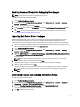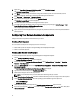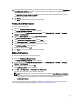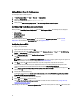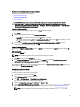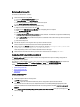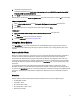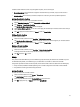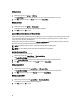User's Manual
Retrieving Boot Device IDs
To retrieve boot device IDs for a device:
1. Create a task sequence using DSDP:
a) Launch the Create Dell Task Sequence wizard.
b) In Server Hardware, select Set BIOS config.
c) Select the appropriate boot image, credentials and other inputs.
d) Click Create and Save the Task Sequence.
2. Edit the task sequence and set the details to get BIOS config.
a) Right-click on the task sequence and click Edit.
b) Delete the step Build the Reference Machine step as deploying OS is not required.
c) Click Set BIOS Config (ini file).
d) Change the action to Get.
e) In Configuration File/Command line parameters provide a filename. This filename is assigned to the BIOS config
file that is created after running the task sequence.
f) In the Log/Return Files tab, provide the share path and credentials of the location where you want to create the
file.
g) Save the task sequence.
3. Run the task sequence on the target for which you need to set the boot order.
A file is created in the mentioned share location with the specified file name.
4. Select a value for the bootseq attribute from the config file. For example: bootseq=nic.emb.1,cdrom.emb.
0,hdd.emb.0,virtualfloppy.slot.1,virtualcd.slot.1
Values separated by comma are the individual bootable devices in the target.
5. Select the device ID of the device which you want to set in the boot order. For example, hdd.emb.0.
Configuring RAID Using RAID Config (wizard)
The RAID Config (wizard) allows you to either create a new configuration file or import an existing configuration to
configure RAID on your systems.
For instance, to configure RAID by creating a new configuration file using the RAID Config (wizard). From the left-hand
side of the Task Sequence Editor, under Configure Hardware → Step1, click Set RAID Config (wizard).
Under Configuration file/Command line parameters there are three options you can choose from:
• <Create configuration file>
• <Import configuration file>
• <sample.xml>
<Create configuration file>
To create steps for RAID:
1. Select the sample ini file from the drop-down.
The View button is enabled.
2. Click View to open the ini file. Make modifications per the configurations required and save the file.
For information on the ini file format, see “Sample File Formats” in the
Dell OpenManage Deployment Toolkit
Version 4.4 Command Line Interface Reference Guide
. You access guide from this URL: www.dell.com/support/
Manuals.
3. Select Save to a file in the toolkit package for this custom action when I click OK, in the pop-up message, click OK,
and then click OK.
16