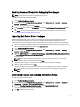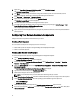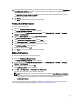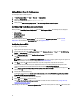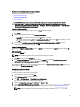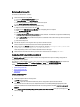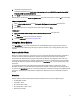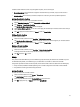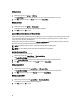User's Manual
Configuration file/Command line Parameter Options
There are three options you can choose from:
• <Create configuration file>
• <Import configuration file>
• Edit <syscfg.ini>
CAUTION: When you update or save a new file in the package, it is not automatically updated on all of its
distribution points. To make sure that the new file is available to systems that need it, you must update the
distribution points from the Software Distribution→ Packages→ Dell PowerEdge Deployment→ Dell PowerEdge
Deployment ToolKit Integration <version> node.
<Create configuration file>
On selecting the <Create configuration file> option, the Create button is displayed.
1. Click Create.
2. Select one of the following options in the Configuration File Editor :
– Import File: Click this button to import an existing .ini file from a directory.
– You can also create an online .ini file in the Configuration File Editor field and click OK. This prompts you to save
the .ini file you created to a local drive or network share of your choice.
3. If you select the Save these changes to the existing file in the toolkit package when I click OK option, your
configuration is exported to a file when you click OK.
<Import configuration file>
On selecting the <Import configuration file> option, the Import button is displayed. Click Import to import an existing .ini
file.
Edit <syscfg.ini>
This is a sample BIOS.ini file.
NOTE: See the DTK documentation to get the appropriate values for the profiles.
1. Click View to see the existing syscfg.ini file.
2. In the Configuration File Editor window, you can edit the syscfg.ini file, select the Save these changes to the
existing file in the toolkit package when I click OK option and click OK.
After creating the .ini file using any of the preceding options listed, click Apply in the Task Sequence Editor window. The
task sequence for Set BIOS Config (ini file) is created.
Configuring Set Boot Order
To add a new set boot order step to a task sequence:
1. Right-click the task sequence and click Edit.
The Task Sequence Editor window is displayed.
2. Click Add → Dell Deployment → PowerEdge Server Configuration.
This loads the custom action for your Dell server deployment.
3. Select the Configuration action type as Boot Order and Action as Set.
4. Under Configuration file/Command line parameters, select --bootseq=virtualcd.slot.1. This sets the
boot order to boot from a virtual CD. To retrieve the boot device ids for a device, see Retrieving Boot Device IDs.
NOTE: See the
Dell Deployment Toolkit CLI Guide
for information on parameters for --bootseq option.
15