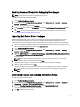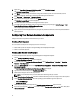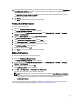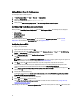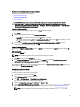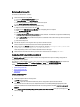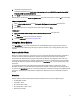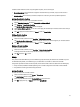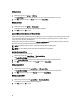User's Manual
Adding Diskpart Clean To Task Sequence
To add diskpart clean to Task Sequence:
1. In Task Sequence Editor, click Add → General → Command Line.
2. Name it as Diskpart Clean.
3. Select input command line option diskpartclean.bat.
4. Select package Dell PowerEdge Deployment → Dell PowerEdge Custom Reboot Script 2.1.
Configuring Task Sequence Actions
When you select PowerEdge Server Configuration from the Task Sequence Editor, the following tabs are displayed:
• Action Settings
• Variable Replacement
• Logs/Return Files
This section explains about the Action Settings tab. For information on Variable Replacement tab, see Variable
Replacement. For information on Logs/Return Files tab, see Log/Return Files .
Configuring System BIOS
To configure your system BIOS:
1. Right-click the task sequence and click Edit.
2. From the left hand side of the Task Sequence Editor, under Configure Hardware → Step 1 , click Set BIOS Config
(ini file)
→ Action Settings tab.
3. Select BIOS Config (ini file) from the Configuration action type: drop-down menu.
The View button is enabled.
NOTE: You can also select BIOS Config (command line) if you want configure system using the CLI option. For
more information on the CLI option usage, see Command Line Options.
4. Click View to open the ini file. Make modifications as per the configurations required and save the file.
For information on the ini file format, see “Sample File Formats” in the
Dell OpenManage Deployment Toolkit
Version 4.4 Command Line Interface Reference Guide
available at dell.com/support/manuals.
5. Select Save to a file in the toolkit package for this custom action when I click OK, in the pop-up message, click OK,
and then click
OK.
6. Save the file in the default directory.
An example of default directory: \\<site server hostname>\sms_<site code>\OSD\lib\Packages\Deployment\Dell
\PowerEdge\DTK\Template\Configs\Syscfg.
7. Click Apply to save the edited file to the task sequence.
8. Select Set from the Action: drop-down menu.
The Configuration file/Command line parameters field is enabled. For more information see, Configuration file/
Command line Parameter Options.
Alternatively, you can select the <Create configuration file> option from the drop-down to create an ini file from the start.
14