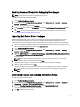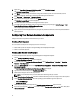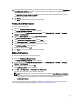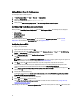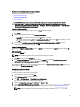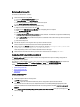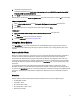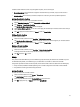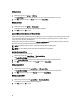User's Manual
5. Right-click PowerEdge Deployment Toolkit Integration and click Distribute Content.
The Distribute Content Wizard is displayed.
6. Click Next and proceed through the wizard to manage the distribution points. For more information, see the
Configuration Manager
Online Help
or the Configuration Manager documentation.
7. Go to Overview → Boot Images → Operating Systems.
8. Right-click the boot image you created and click Distribute Content.
The Distribute Content Wizard screen is displayed.
9. Follow the instructions in the wizard to manage the distribution points.
10. To update and manage distribution points for the driver packages you imported, go to Driver Packages → Dell
PowerEdge Driver Packages <Dell OpenManage Version>.
The driver packages window is displayed.
11. Right-click each of the newly imported driver packages and perform the distribute content and update distribution
points operations.
Configuring Your Servers Hardware Components
Configure the various components of the hardware on your server.
Creating a Task Sequence
You can create a task sequence to configure your server in two ways:
• Create a Dell-specific task sequence using PowerEdge Server Deployment template.
• Create a custom task sequence.
Creating a Dell Specific Task Sequence
To create a Dell-specific task sequence using PowerEdge Server Deployment template:
1. Launch Configuration Manager Console.
The Configuration Manager Console screen is displayed.
2. From the left pane of the Configuration Manager Console, select Software Library → Overview → Operating
Systems
→ Task Sequences.
3. Right-click Task Sequences, and then click Bare Metal Server Deployment → Create Dell PowerEdge Server
Deployment Template.
The Dell PowerEdge Server Deployment Task Sequence Wizard is displayed.
4. Type the name of the task sequence in Task Sequence Name field.
5. Select the boot image to use from the drop-down list.
NOTE: It is recommended that you use the Dell custom boot image that you created.
6. Under Server Hardware Configuration, select the hardware items that you want to configure in this task sequence.
7. Under Operating System Installation, select the operating system installation type. The options are:
– Use an OS WIM image
– Scripted OS install
8. Select an operating system package from the Operating system package to use drop-down menu.
9. If you have a package with unattend.xml, then select it from the Package with unattend.xml info menu. Else, select
<do not select now>.
12