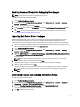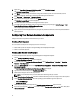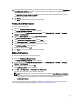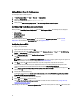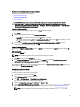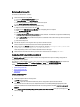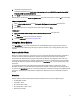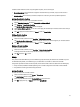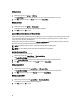User's Manual
Enabling Command Prompt for Debugging Boot Images
NOTE: To display the debug console during deployment, press <F8>.
To enable command prompt to debug boot images:
1. Launch Configuration Manager Console.
2. From the left pane of the Configuration Manager Console, select Software Library → Overview → Operating
Systems → Boot Images.
3. Right-click on the boot image and select Properties.
4. In the Properties window, select the Customization tab and select Enable Command Prompt (testing only) check
box.
5. Click Apply, and proceed with distribute content and updating distribution points. For more information, see
Distributing Content and Updating Distribution Points.
Importing Dell Server Driver Packages
Dell Server Deployment Pack provides a wizard to create driver packages in Configuration Manager based on the
server-operating system combination, out of the drivers available in the
Dell Systems Management Tools and
Documentation
DVD. These packages are used in the task sequences that are used for operating system deployment.
1. Insert the
Dell Systems Management Tools and Documentation
DVD version 6.2 (or later) in your system drive. You
can download the latest ISO image of the DVD from
support.dell.com.
2. Launch Configuration Manager Console.
3. From the left pane of the Configuration Manager Console, select Software Library → Overview → Operating
Systems → Driver Packages.
4. Right-click Driver Packages, select Dell Server Driver Package → Import Dell PowerEdge Server Driver Packages.
The Dell PowerEdge Server Driver Package Import Wizard displays asking for the location of the Systems
Management DVD.
NOTE: If you have downloaded an ISO image, then create a physical disk or mount it on a virtual drive.
5. Select the drive in which you inserted the DVD and click Next.
A list of the driver packages for a combination of the servers and operating systems is displayed.
6. Select the required packages and click Finish.
A progress bar displays the status of the import. After the import is complete, the import summary is displayed.
NOTE: Sections involving importing of drivers may take more time without updating the progress bar.
7. Click Close.
Distributing Content and Updating Distribution Points
To update and manage distribution points:
1. Launch Configuration Manager Console.
2. From the left pane of the Configuration Manager Console, select Software Library → Overview → Application
Management
→ Packages → Dell PowerEdge Deployment.
3. Right-click PowerEdge Deployment Toolkit Integration and click Update Distribution Points.
A message box prompting for a confirmation is displayed.
4. Click OK to update the distribution points.
11