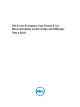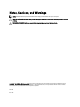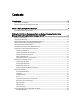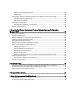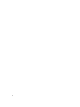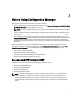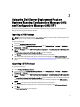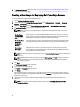User's Manual
6. In Boot Image Properties, follow steps 3 to 8 in the Creating a Boot Image for Deploying Dell PowerEdge Servers
section for creating a boot image.
Creating a Boot Image for Deploying Dell PowerEdge Servers
To create boot image for deploying Dell PowerEdge Server:
1. Launch Configuration Manager Console.
2. From the left pane of the Configuration Manager Console, select Software Library → Overview → Operating
Systems → Boot Images.
3. Right-click Boot Images and select Dell PowerEdge Server Deployment → Create Dell Server Boot Image.
4. In Boot Image Selection, select any one of the following options:
NOTE: Make sure that you import a 64-bit version of DTK before selecting x64 boot images in any of the
following options.
Use Boot Image
from WAIK/ADK
tools
Select this option to create both x64 and x86 Dell boot images. The source for the boot
image creation is obtained from Windows Automated Installation Kit (WAIK) and all the
Windows PE custom install packages are added to the boot image.
Use existing Boot
Image from
Configuration
Manager
This option allows you to select an existing boot image in Configuration Manager. Select
the existing boot image from the drop-down list and use it to create a Dell boot image.
Use a custom
Boot Image
Select this option to import a custom boot image from any other location. Specify the
Universal Naming Convention (UNC) path of the Windows Imaging (WIM) file and select
the boot image from the drop-down list.
NOTE: Only finalized images are supported if you select the Use a Custom Boot Image option for Windows PE
version 2.
x
.
NOTE: The Windows PE custom boot image should have XML, Scripting, and WMI packages installed on it.
For more information on how to install these packages, see the
Microsoft Windows AIK documentation
available on your system.
5. Click Next.
The Boot Image Property screen is displayed.
6. Enter a name for the Dell boot image.
The Version and Comments fields are optional.
7. Click Create.
The boot image creation process begins. A progress bar shows the status of the boot image creation. Once the
boot image is created, the boot image details are displayed on the Summary screen, the information includes DTK
details, and success state.
8. Right-click each of the newly created boot images and perform the update and manage distribution points
operations.
NOTE: You can view the DTK configuration details only by using the PowerEdge Deployment ToolKit
Configuration Wizard.
10