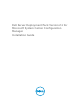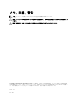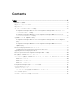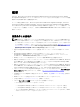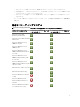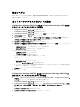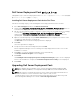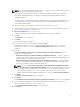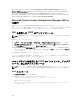Owners Manual
Once the installation is complete, use the Deployment ToolKit Configuration Wizard to import the
DTK4.4-WINPE-xxx_Axx.exe (where xxx is the DTK build number and Axx is the DTK revision number) or
later. You can download the latest DTK pack from support.dell.com. For more information, see
“Importing a DTK Package” section of the Dell Server Deployment Pack Version 2.1 for Microsoft System
Center Configuration Manager User’s Guide on dell.com/support/manuals.
Microsoft System Center Configuration Manager 2012 へ
の移行
お使いのシステムを Configuration Manager 2012 に移行する前に、DSDP(すべてのブートイメージ、
DTK ユーティリティ、Windows PE ドライバを含む)のアンインストールを行うことを推奨します。DSDP
のアンインストールに関する詳細については、「DSDP のアンインストール」を参照してください。
GUI を使用した DSDP のアンインストール
メモ: DSDP 2.0 のアンインストール時、Windows PE ブートイメージに注入されたドライバも削除され
ます。
DSDP をアンインストールするには:
1. スタート → コントロールパネル → プログラム → プログラムのアンインストール をクリックします 。
2. プログラムのアンインストール ウィンドウで、Configuration Manager 用 Dell Server Deployment
Pack バージョン 2.0 を右クリックし、 アンインストール をクリックします。
3. Deployment ToolKit 設定ウィザード を使用して作成された Dell ブートイメージの維持または削除を
行うかどかをたずねるメッセージが表示されます。削除する場合は
はい を、維持する場合は いいえ を
クリックします。
4. 画面の指示に従ってアンインストールを完了します。
インストールに使用した実行可能ファイルを実行し、アンインストール手順に従うことで、Dell Server
Deployment Pack
をアンインストールすることも可能です。
コマンドラインを使用した DSDP のインストール、アップグ
レード、およびアンインストール
メモ: コマンドラインを使用した Dell Server Deployment Pack のインストール、アップグレード、ま
たはアンインストールを行うときは、事前に Configuration Manager を閉じておくことを推奨します。
DSDP のインストール
1. コマンドプロンプト ウィンドウを開きます。
2. DSDP をインストールには、次のコマンドをタイプします。
"<name of the executable file>" /s /v"/L*v \"a.log\" /qn"
例えば、次のようになります。
"Dell_Server_Deployment_Pack_2.1_for_Configuration_Manager.exe" /s /v"/L*v
\"a.log\" /qn"
10