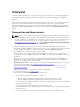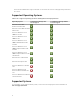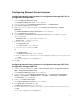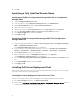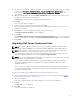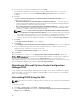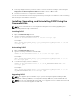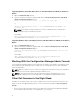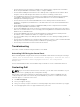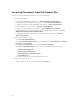Owners Manual
3. A message displays whether you want to retain or remove the Dell boot images created using the
Deployment ToolKit Configuration Wizard. Click Yes to delete or No to retain.
4. Follow the instructions to complete the uninstallation.
You can also uninstall the Dell Server Deployment Pack by running the executable file used for installing,
and following the uninstallation instructions.
Installing, Upgrading, and Uninstalling DSDP Using the
Command Line
NOTE: It is recommended to close Configuration Manager before installing, upgrading, and
uninstalling DSDP through command line.
Installing DSDP
1. Open a Command Prompt window.
2. Type the following command to install DSDP:
"<name of the executable file>" /s /v"/L*v \"a.log\" /qn"
For Example:
"Dell_Server_Deployment_Pack_2.1_for_Configuration_Manager.exe" /s /v"/L*v
\"a.log\" /qn"
Uninstalling DSDP
1. Open a Command Prompt window.
2. Type the following command to uninstall DSDP:
"<Name of the executable file>" /s /x /v /L*v \"a.log\" /qn""
For Example:
"Dell_Server_Deployment_Pack_2.1_for_Configuration_Manager.exe" /s /x /v /
L*v \"a.log\" /qn""
3. To retain boot images, run this command:
"<Name of the executable file>" /s /x /v" CP_REMOVEBOOTIMAGE="NO" /L*v
\"a.log\" /qn""
For Example:
"Dell_Server_Deployment_Pack_2.1_for_Configuration_Manager.exe" /s /x /v"
CP_REMOVEBOOTIMAGE="NO" /L*v \"a.log\" /qn""
Upgrading DSDP
NOTE: The upgrade option is available only on systems running Configuration Manager 2012,
Configuration Manager 2007 R3, or Configuration Manager 2007 SP2; installed with DSDP 2.0.
NOTE: You can only upgrade DSDP 2.0 to DSDP 2.1. To upgrade versions of DSDP earlier than 2.0
to DSDP 2.1. You must first upgrade to DSDP 2.0.
11