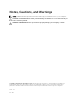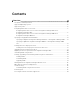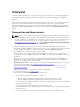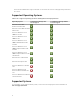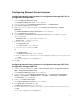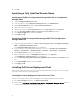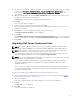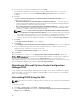Owners Manual
5. Accept the license terms after reading them, and click Next.
If Configuration Manager console is running, a message displays that it needs to close for the
installation to continue. To close the Configuration Manager Console and proceed with the
installation.
6. Click Yes.
The Remove/Retain Dell Deployment ToolKit (DTK) utilities and Windows PE drivers screen
displays the following options:
• Retain Dell Deployment ToolKit (DTK) utilities and Windows PE drivers — Select this option to
retain the DTK utilities and Windows PE drivers imported in to Configuration Manager during the
previous installation of Dell Server Deployment Pack.
• Remove Dell Deployment ToolKit (DTK) utilities and Windows PE drivers — Select this option to
remove the DTK utilities and Windows PE drivers imported in to Configuration Manager during
the previous installation of Dell Server Deployment Pack.
NOTE: If you select Remove Dell Deployment ToolKit (DTK) utilities and Windows PE drivers,
use the Deployment ToolKit Configuration Wizard to import the DTK package and create Dell
boot images, after the installation. For more information on creating Dell boot images, see the
“Importing a DTK Package” section of the Dell Server Deployment Pack Version 2.1 for
Microsoft System Center Configuration Manager User’s Guide on dell.com/support/manuals.
7. Click Next.
The Ready to Install the Program screen is displayed.
8. Click Install.
The Installing Dell Server Deployment pack for Configuration Manager progress screen is displayed
9. If a boot image is already present, a message is displayed asking if you want to delete the boot
images previously created, select a choice to proceed.
The Installation Completed Successfully screen is displayed.
10. Click Finish.
Once the installation is complete, use the Deployment ToolKit Configuration Wizard to import the
DTK4.4-WINPE-xxx_Axx.exe (where xxx is the DTK build number and Axx is the DTK revision number) or
later. You can download the latest DTK pack from support.dell.com. For more information, see
“Importing a DTK Package” section of the Dell Server Deployment Pack Version 2.1 for Microsoft System
Center Configuration Manager User’s Guide on dell.com/support/manuals.
Migrating to Microsoft System Center Configuration
Manager 2012
It is recommended to uninstall DSDP (including any boot images, DTK Utilities, and Windows PE Drivers)
before you migrate your system to Configuration Manager 2012. For more information on uninstalling
DSDP, see
Uninstalling DSDP.
Uninstalling DSDP Using the GUI
NOTE: The drivers injected into the Windows PE boot images are removed while uninstalling DSDP
2.0.
To uninstall the DSDP:
1. Click Start → Control Panel → Programs → Uninstall a program.
2. In the Uninstall a program window, right-click Dell Server Deployment Pack v2.0 for Configuration
Manager and click Uninstall.
10