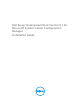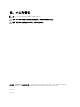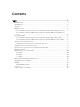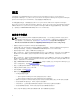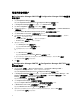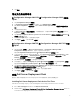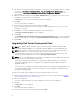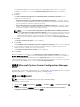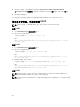Owners Manual
If Configuration Manager console is running, a message displays that it needs to close for the
installation to continue. To close the Configuration Manager Console and proceed with the
installation.
6. Click Yes.
The Remove/Retain Dell Deployment ToolKit (DTK) utilities and Windows PE drivers screen
displays the following options:
• Retain Dell Deployment ToolKit (DTK) utilities and Windows PE drivers — Select this option to
retain the DTK utilities and Windows PE drivers imported in to Configuration Manager during the
previous installation of Dell Server Deployment Pack.
• Remove Dell Deployment ToolKit (DTK) utilities and Windows PE drivers — Select this option to
remove the DTK utilities and Windows PE drivers imported in to Configuration Manager during
the previous installation of Dell Server Deployment Pack.
NOTE: If you select Remove Dell Deployment ToolKit (DTK) utilities and Windows PE drivers,
use the Deployment ToolKit Configuration Wizard to import the DTK package and create Dell
boot images, after the installation. For more information on creating Dell boot images, see the
“Importing a DTK Package” section of the Dell Server Deployment Pack Version 2.1 for
Microsoft System Center Configuration Manager User’s Guide on dell.com/support/manuals.
7. Click Next.
The Ready to Install the Program screen is displayed.
8. Click Install.
The Installing Dell Server Deployment pack for Configuration Manager progress screen is displayed
9. If a boot image is already present, a message is displayed asking if you want to delete the boot
images previously created, select a choice to proceed.
The Installation Completed Successfully screen is displayed.
10. Click Finish.
Once the installation is complete, use the Deployment ToolKit Configuration Wizard to import the
DTK4.4-WINPE-xxx_Axx.exe (where xxx is the DTK build number and Axx is the DTK revision number) or
later. You can download the latest DTK pack from support.dell.com. For more information, see
“Importing a DTK Package” section of the Dell Server Deployment Pack Version 2.1 for Microsoft System
Center Configuration Manager User’s Guide on dell.com/support/manuals.
迁移至 Microsoft System Center Configuration Manager
2012
在将系统迁移至 Configuration Manager 2012 之前,建议卸载 DSDP(包括所有引导映像、DTK 公用程序和
Windows PE 驱动程序)。有关卸载 DSDP 的更多信息,请参阅卸载 DSDP。
使用 GUI 卸载 DSDP
注: 注入 Windows PE 引导映像的驱动程序会在 DSDP 2.0 卸载期间被移除。
要卸载 DSDP,请执行以下操作:
1. 依次单击 Start(开始)Control Panel(控制面板) → Programs(程序) → Uninstall a program(卸
载程序)。
2. 在 Uninstall a program(卸载程序)窗口中,右键单击 Dell Server Deployment Pack v2.0 for
Configuration Manager,然后单击 Uninstall(卸载)。
9