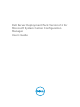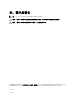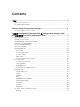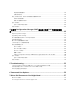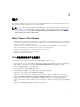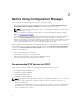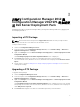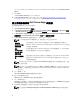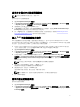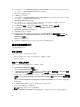Users Guide
啟用命令提示字元除錯開機影像
註: 若要在部署時顯示除錯主控台,請按 <F8>。
啟用命令提示字元除錯開機影像:
1. 啟動 Configuration Manager 主控台。
2. 從 Configuration Manager 主控台的左側窗格選取 Software Library (軟體程式庫) → Overview (概觀)
→ Operating Systems (作業系統) → Boot Images (開機影像)。
3. 在開機影像上按右鍵,選取 Properties (內容)。
4. 在 Properties (內容) 視窗中,選取 Customization (自訂) 標籤頁,再選取 Enable Command Prompt
(testing only) (啟用命令提示字元 (僅供測試)) 核取方塊。
5. 按一下 Apply (套用),然後繼續發佈內容與更新發佈點。如需詳細資訊,請參閱 Distributing Content
and Updating Distribution Points (發佈內容及更新發佈點)。
匯入 Dell 伺服器驅動程式套件
Dell 伺服器驅動程式套件提供精靈,依據伺服器作業系統組合,從 Dell Systems Management Tools and
Documentation (Dell 系統管理工具與文件) DVD 中可用的驅動程式。在 Configuration Manager 中建立驅動
程式套件。這些套件用於工作順序,工作順序則用於作業系統部署。
1. 將 Dell Systems Management Tools and Documentation (Dell 系統管理工具與文件) DVD 6.2 版 (或以
上) 插入系統的光碟機。您可以從 support.dell.com 下載此 DVD 最新的 ISO 影像。
2. 啟動 Configuration Manager 主控台。
3. 從 Configuration Manager 主控台的左側窗格選取 Software Library (軟體程式庫) → Overview (概觀)
→ Operating Systems (作業系統) → Driver Packages (驅動程式套件)。
4. 以滑鼠右鍵按一下 Driver Packages (驅動程式套件),選取 Dell Server Driver Package (Dell 伺服器驅動
程式套件) → Import Dell PowerEdge Server Driver Packages (匯入 Dell PowerEdge 伺服器驅動程式
套件)。Dell PowerEdge Server Driver Package Import Wizard 隨即顯示,詢問 Systems Management
DVD 的位置。
註: 如果您已下載 ISO 影像,請新增實體磁碟或將其掛載於虛擬磁碟。
5. 選取您插入 DVD 的磁碟機,然後按一下 Next (下一步)。
伺服器和作業系統組合的驅動程式套件清單隨即顯示。
6. 選取需要的套件,然後按一下 Finish (完成)。
進度列將顯示匯入的狀態。匯入完成後,將顯示匯入摘要。
註: 匯入驅動程式時,進度列可能會花費較多時間,而不會更新最新的進度。
7. 按一下 Close (關閉)。
發佈內容及更新發佈點
發佈內容及更新發佈點:
1. 啟動 Configuration Manager 主控台。
2. 從 Configuration Manager 主控台的左側窗格選取 Software Library (軟體程式庫) → Overview (概觀)
→ Application Management (應用程式管理) → Packages (套件) → Dell PowerEdge Deployment (Dell
PowerEdge 部署)。
9