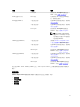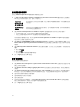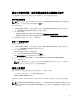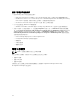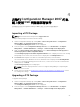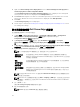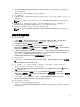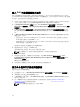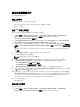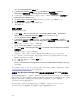Users Guide
設定伺服器硬體元件
設定伺服器硬體的各元件。
建立工作順序
您可以建立工作順序,以兩種方式設定伺服器:
• 使用 PowerEdge Server Deployment 範本建立 Dell 專屬的工作順序。
• 建立自訂工作順序。
建立 Dell 專屬工作順序
使用 PowerEdge 伺服器部署範本建立 Dell 專屬的工作順序:
1. 按 Start (開始) → Microsoft System Center → Configuration Manager 2007 → Configuration
Manager Console (Configuration Manager 主控台)啟動 Configuration Manager。
將顯示 Configuration Manager 主控台畫面。
2. 從 Configuration Manager Console 主控台的左側窗格,選取 Site Database (站台資料庫) Computer
Management (電腦管理作業) Operating System Deployment (作業系統部署)。
3. 以滑鼠右鍵按一下 Task Sequences (工作順序),然後按一下 Bare Metal Server Deployment (裸機伺服
器部署) → Create Dell PowerEdge Server Deployment Template (建立 Dell PowerEdge 伺服器部署範
本)。
將顯示 Dell PowerEdge Server Deployment Task Sequence Wizard (Dell PowerEdge 伺服器部署工作
順序精靈)。
4. 在 Task Sequence Name (工作順序名稱) 欄位中輸入工作順序名稱。
5. 從下拉式清單選取要使用的開機影像。
註: 建議使用您建立的 Dell 自訂開機影像。
6. 在 Server Hardware Configuration (伺服器硬體設定) 下方選取要在此工作順序中設定的硬體項目。
7. 在 Operating System Installation (作業系統安裝) 下方選取作業系統安裝類型,選項包括:
• Use an OS WIM image (使用 OS WIM 影像)
• Scripted OS install (以指令碼執行的 OS 安裝)
8. 從 Operating system package to use (使用的作業系統套件) 下拉式清單選取作業系統套件。
9. 如果你的套件中包含 unattend.xml,請在 Package with unattend.xml info 選單中選取套件,或者請選
取< do not select now >(<現在不選取>)。
10. 如果伺服器上已安裝 Dell Lifecycle Controller Integration for Configuration Manager,請選取 Apply
Drivers from Dell Lifecycle Controller (從 Dell Lifecycle Controller 套用磁碟機) 核取方塊。如需詳細資
訊,請參閱《Dell Lifecycle Controller Integration for Configuration Manager User’s Guide》(Dell
Lifecycle Controller Integration for Configuration Manager 使用者手冊)。
11. 按一下 Create (建立)。
將顯示確認訊息。
建立自訂工作順序
建立自訂工作順序:
1. 按 Start (開始) → Microsoft System Center → Configuration Manager 2007 → Configuration
Manager Console (Configuration Manager 主控台) 啟動 Configuration Manager。
29