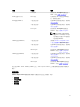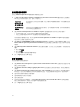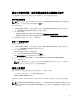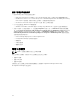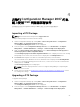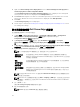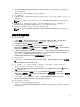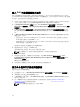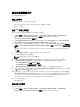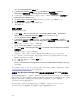Users Guide
7. 選取 Enable Unknown Computer Support for this Boot Image (為此開機影像啟用未知的電腦支援),
啟用未知的電腦支援。
隨即顯示警告,表示此開機影像僅限用於未知的電腦部署。
8. 按一下 OK (確定)。
9. 按 Browse (瀏覽)。在 Collection selector (集合選取器) 畫面中,選取在作業系統部署時,要用於加入未
知電腦的集合。
註: 請確定未選取 Configuration Manager 建立的 All Unknown Computers (所有未知電腦) 集合。
10. 按 Create (建立)。開機影像建立程序開始。進度列將顯示開機影像的建立狀態。開機影像建立後,
Summary (摘要) 畫面中將會顯示開機影像詳細內容、DTK 詳細內容及成功狀態。
11. 在各個新建立的開機影像上按右鍵,執行更新及管理發佈點作業。
註: 您只能使用 PowerEdge Deployment ToolKit Configuration Wizard 檢視 DTK 組態詳細內
容。
更新與管理發佈點
發佈內容及更新發佈點:
1. 按 Start (開始) → Microsoft System Center → Configuration Manager 2007 → Configuration
Manager Console (Configuration Manager 主控台)啟動 Configuration Manager。
Configuration Manager 主控台畫面隨即顯示。
2. 從 Configuration Manager 主控台左側窗格選取 Site Database (站台資料庫) → Computer
Management (
電腦管理) → Software Distribution (軟體發佈) → Packages (套件) → Dell PowerEdge
Deployment (Dell PowerEdge 部署)。
3. 在 Dell PowerEdge Deployment 下面有兩個可用的套件:Dell PowerEdge Custom Reboot Script 與
Dell PowerEdge Deployment ToolKit Integration。在 Dell PowerEdge Custom Reboot Script 上按
右鍵,然後按一下 Update Distribution Points (更新發佈點)。
Confirm Update Distribution Points (確認更新發佈點) 畫面隨即顯示。
4. 確認更新發佈點。
5. 以滑鼠右鍵按一下 Dell PowerEdge Custom Reboot Script → Manage Distribution Points (管理發佈
點)。
Manage Distribution Point Wizard 隨即顯示。
6. 按一下 Next (下一步),然後逐步完成精靈,管理發佈點。如需更多資訊,請參閱 Configuration
Manager 線上說明或 Configuration Manager 說明文件。
7. 針對 Dell PowerEdge Deployment ToolKit Integration 與 ConfigMgr Client Package (在 Packages
下方) 重複步驟 1 至 6。
8. 從 Configuration Manager 主控台的左側,選取 Site Database (站台資料庫) → Computer
Management (電腦管理) → Operating System Deployment (作業系統部署) → Boot Images (開機影像)
→ Dell Deployment (Dell 部署)。
9. 以滑鼠右鍵按一下您建立的開機影像,然後按一下 Manage Distribution Points (管理發佈點)。
Manage Distribution Point Wizard (管理發佈點精靈) 畫面隨即顯示。
10. 逐步完成精靈,管理發佈點。
11. 針對您建立的所有其他開機影像重複步驟 8 與 9。
以同樣方式使用 Manage and Update Distribution Points (管理與更新發佈點) 精靈,更新及管理作業系
統影像至發佈點。
27