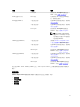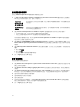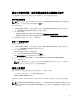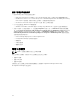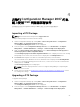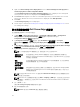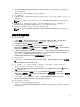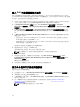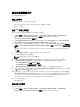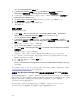Users Guide
3. Right-click Dell PowerEdge Server Deployment and select Dell PowerEdge Server Deployment →
Launch Deployment ToolKit Configuration Wizard.
The PowerEdge Deployment ToolKit Configuration Wizard screen is displayed. The existing DTK
version present on the server is displayed in the DTK Zip Details field.
4. Click Browse and navigate to the DTK self-extractable zip file that you downloaded. The selected
DTK version, Windows PE version, and architecture is displayed under DTK Zip Details.
5. Click Next.
The Boot Image Property screen is displayed.
6. Follow steps 3 to 8 under the Creating a Boot Image for Deploying Dell PowerEdge Servers section
for creating a boot image.
建立開機影像部署 Dell PowerEdge 伺服器
建立開機影像部署 Dell PowerEdge 伺服器:
1. 按 Start (開始) → Microsoft System Center → Configuration Manager 2007 → Configuration
Manager Console (Configuration Manager 主控台) 啟動 Configuration Manager。
Configuration Manager 主控台畫面隨即顯示。
2. 從 Configuration Manager 主控台的左側,選取 Site Database (站台資料庫) → Computer
Management (電腦管理) → Operating System Deployment (作業系統部署) → Boot Images (開機影
像)。
3. 在 Boot Images (開機影像)上按右鍵,然後選取 Dell PowerEdge Server Deployment (Dell PowerEdge
伺服器部署) → Create Dell Server Boot Image (建立 Dell 伺服器開機影像)。
4. 在 Boot Image Selection (開機影像選取) 中,選取下列其中一個選項:
註: 在下列各選項選取 x64 開機影像之前,請確定匯入 64 位元版本的 DTK。
取得來自 WAIK
的開機影像
使用此選項建立 x64 與 x86 Dell 開機影像。用於建立開機影像的來源檔可在
Windows Automated Installation Kit (WAIK) 取得,所有 Windows PE 自訂安裝套
件都會加入開機影像。
使用
Configuration
Manager 現有
的開機影像
此選項可讓您選取 Configuration Manager 中現有的開機影像。從下拉式清單選
取現有的開機影像,建立 Dell 開機影像。
使用自訂開機影
像
選取此選項可從任何其他位置匯入自訂開機影像。指定 Windows Imaging (WIM)
檔案的 Universal Naming Convention (UNC) (通用命名慣例) 路徑,再從下拉式
清單選取開機影像。
註: 如果您為 Windows PE version 2.x 選取 Use a Custom Boot Image (使用自訂開機影像) 選項,
則僅支援已終結的影像。
註: Windows PE 自訂開機影像中應已安裝 XML、Scripting 及 WMI 套件。如需安裝上述套件的詳
細相關資訊,請參閱系統上可用的 Microsoft Windows AIK documentation (Microsoft Windows
AIK 文件)。
5. 按一下 Next (下一步)。
將顯示 Boot Image Property (開機影像內容) 畫面。
6. 輸入 Dell 開機影像的名稱。
註: Version (版本) 和 Comments (備註) 欄位屬於選擇性。
26