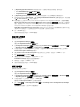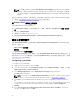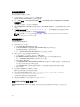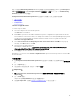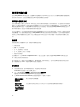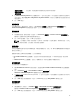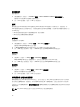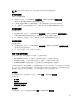Users Guide
例如,若要使用 RAID Config (wizard) RAID Config (精靈) 建立新的組態檔案設定 RAID,從 Task Sequence
Editor (
工作順序編輯器) 左側的 Configure Hardware (設定硬體) → 步驟 1 下方,按一下 Set RAID Config
(wizard) (設定 RAID Config (精靈))。
Configuration file/Command line parameters (設定檔/命令列參數)下方有三個選項可供選擇:
• <建立設定檔>
• <匯入設定檔>
• < sample.xml >
<Create configuration file>
To create steps for RAID:
1. Select the sample ini file from the drop-down.
The View button is enabled.
2. Click View to open the ini file. Make modifications per the configurations required and save the file.
For information on the ini file format, see “Sample File Formats” in the Dell OpenManage Deployment
Toolkit Version 4.4 Command Line Interface Reference Guide. You access guide from this URL:
www.dell.com/support/Manuals.
3. Select Save to a file in the toolkit package for this custom action when I click OK, in the pop-up
message, click OK, and then click OK.
4. Save the file in the default directory.
An example of default directory: \\<site server hostname>\sms_<site code>\OSD\lib\Packages
\Deployment\Dell\PowerEdge\DTK\Template\Configs\Raidcfg.
5. Click Apply to save the edited file to the task sequence.
Alternatively, you can select the <Create configuration file> option from the drop-down to create an ini
file from the start.
<匯入設定檔>
1. 從 Configuration file/Command line parameters (設定檔/命令列參數) 下拉式選單中選取 <匯入設定檔
>。
2. 按一下 Import (匯入)。
3. 指定您要匯入的設定檔位置,然後按一下 Open (開啟)。
< sample.xml >
1. 從 Configuration file / Command line parameters (設定檔/命令列參數) 下拉式選單中選取<
sample.xml >。
2. 按一下 View (檢視)。
sample.xml 的 Array Builder(陣列建立器) 精靈隨即顯示。
3. 若要編輯 sample.xml,請參閱 <Create configuration file> (<建立設定檔>)。
15